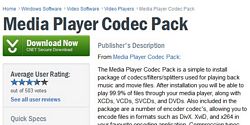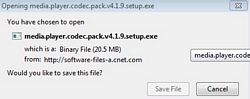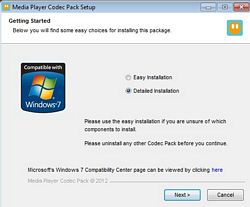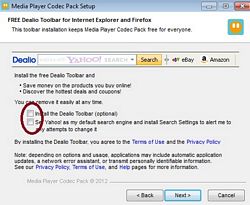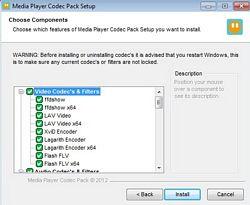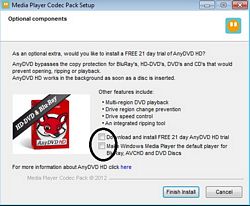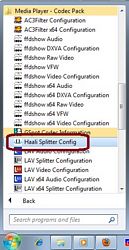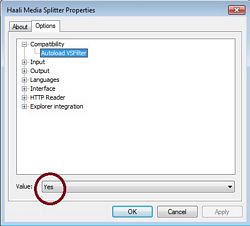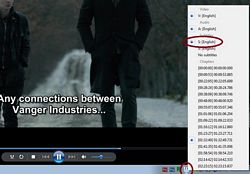Normally, if we want to play MKV movies, we have to use VLC or others players besides Windows Media Player, now, we can install some codecs and we can use WMP (Windows Media Player) to play all movie containers. We need to download Media Player Codec Pack from CNET Matroska-Pack-lite from mkvcodec (since the one from CNET is no longer available), install it, set subtitle option, restart, and play. For low power netbooks, I recommend the Classic Media player, it’s solid and plays everything without hogging much resources.
The codec installer does come with bundle software, select detailed installation to remove these bundled software.
To make sure we have subtitle enabled with haali splitter, click start –>all programs–>Media Player-Codec Pack –> select Haali Splitter Config, make sure autoload VSfilter is “yes”.
When we play MKV with WMP, if it has embeded SUB, right click the Haali Splitter icon on the task bar, we should see all the subtitles, select what to display and we should have subtitle on the screen.
For laptop, WMP sounds can be configured with more options compares to other players.
- How To Create/Restore A System Restore Point On Windows 10
- WinX MediaTrans iOS Media Transfer Software for Windows
- DCIM.EXE Virus Removal And Fix
- How To Sync Time For Windows And Mac OS X On Dual Boot
- How To Delete Old Windows And Program Files Folders