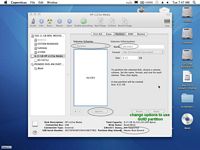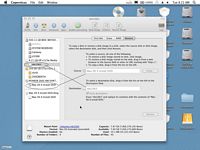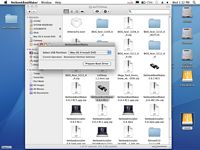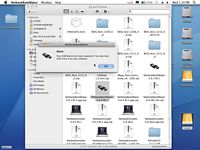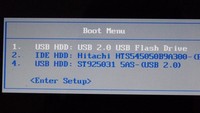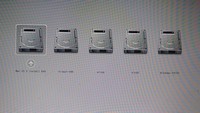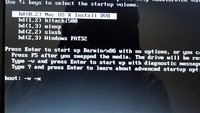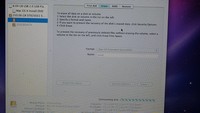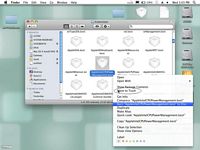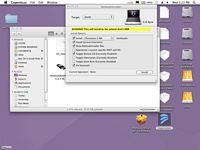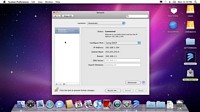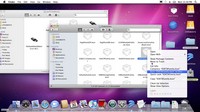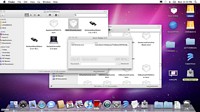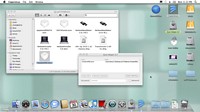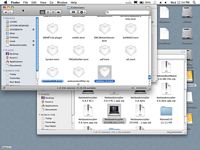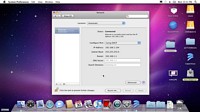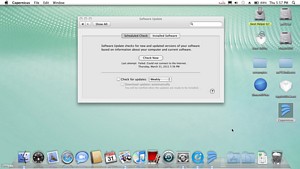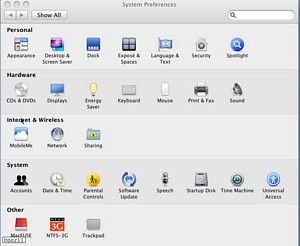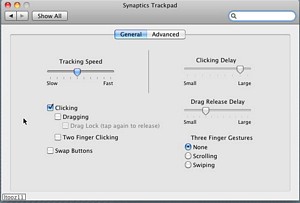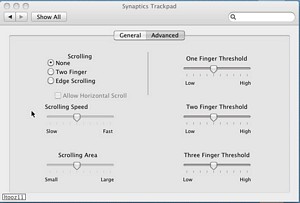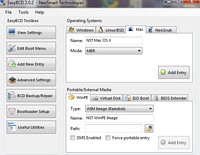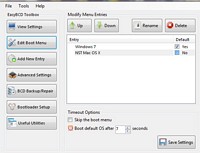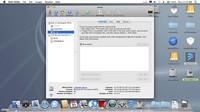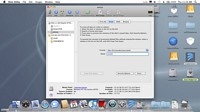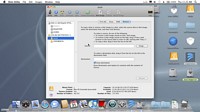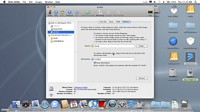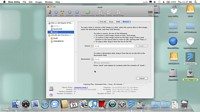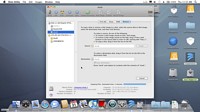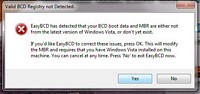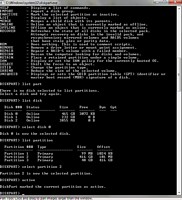Well, I got the Acer Netbook AO751H last year for being light, battery lasts longer than 4 hours and 11.6″ screen with HD 1366x768x32, but it wasn’t as fast and didn’t play HD very well. I tried to install Mac OS X a few times but I gave up. The netbook has CPU Z520 running @ 1.33Ghz, Intel GMA500 inferior graphics chip, and it’s has the same specs as the Dell Mini 10 (NOT 10V). The book is actually great for internet stuff, it doesn’t have enough power to do anything fast or quickly, not like my new Gateway i5 NV55C26U. It plays dvd files OK, not anything over 1280×720 or actually the smoothest one is 720×480 (DVD resolution). It’s light, last long ~4-6 hrs, it has 2Gb RAM, 250Gb hard drive, but I upgraded to 500Gb Hitachi when it was on sale for $49.00. The change was easy and painless. Now I have the old 250Gb portable to play around with Mac OSX as we speak.
Thanks to Meklort and Mechdrew (I believe the same person) websites that dedicate to making netbook works with Mac OS X and aspireoneuser.com, I was able to get my netbook dual boot with windows 7 and snow leopard 10.6.3 retail disc. It took me a few nights to understand and get this to work very well now. Since the netbook is slow, the graphics card is not supported by Apple (no QE/CI/CL) although display native 1366x738x32 (which is better than my i5 1024x768x32), I don’t think I need to upgrade it to the new and improved 10.6.6 or 10.6.7 (actually I tried and it failed miserably :-)). So if you have an Acer Aspire One AO751H that comes with windows XP or Vista, upgrade it to windows 7 and dual boot with $29 snow leopard 10.6.3 very nicely. This tutorial will get you to have Snow Leopard 10.6.3 working as a second boot which has sound, 1366x768x32 display (NO QE/CI/CL), SD card slot works, USB ports work, Camera works, Ethernet works, Wifi doesn’t but USB tenda works, photobooth works (great camera), quicktime works with mp4, mov movies, itunes plays mp3, bluetooth I haven’t tried, but I think it will work if upgrade to 10.6.4 or 10.6.6. I’m not going there yet.
In order for us to install this Snow Leopard on to this netbook, we need a Mac OS system, I read there’s a way to do it without a mac using CDCLONE and Transmac software, I couldn’t find the article any more. The main thing is that if we can restore the MAC OS X Install DVD (10.6.3) on to an 8GB USB Drive and install the Netbookmaker 0.8.4RC1 on it, then we’re home free. So if you can find the software on windows to make this 8GB USB drive, you don’t need mac OS computer. But I do recommend to get a mini USB hard drive, they’re cheap enough these days ($49 for 250-500Gb), this is a must because a backup OS X will help tremendously.
What do I need to get this Snow Leopard 10.6.3 loaded to my mbr partition on my AO751H? If you have an external USB dvd drive then make a in case we need to fix the dual boot problem.
1. External USB Hard drive >20GB.
2. 8GB USB flash drive.
3. Snow Leopard 10.6.3 retail DVD
4. Working Hackintosh or real Mac OS computer.
5. Downloads: NetBookMaker0.8.4.RC1, NetBookInstaller0.8.4.RC1, NetBookInstall0.8.4.Pre, the 2 files that allow the OSX to see the internal hard drive IOATAfamily.kext and AppleIntelPIIXATA.kext. Many people just blindly copying files and get confused about why they don’t see the internal hard drive, there’s nothing mysterious about it, the controller for this particular Netbook and Dell mini 10 has the id 811A8086, so this id must be included in the info.plist of the kexts, that’s all. In fact, we don’t need to install any of this until the final booting. I added the AppleIntelPIIATA.kext inside the IOATAfamily.kext and this is the only file needed to see the internal hard drive.
Prepare the and NetBookMaker0.8.4.RC1. I don’t really want to repeat things that I already written up, assuming we got the Mac OS X Install DVD on a USB flash drive, since we’re going to install it on a new USB external drive, we don’t really have to patch it to run MBR installation, we can skip the patching part. Now we need to install NetBookMaker0.8.4.RC1 to it.
Just to remind, plug the 8Gb USB flash in a usb slot, use disk utilities to make 1 partition GUID, erase and restore the OS X Installation DVD onto it
Run NetBookMaker0.8.4.RC1 NOT NetBookMaker0.8.3 because this one cause kernel panic in SL10.6.3 retail DVD. At least in my AO751H.
Now we’re ready to use this to install to any netbook using this 8GB flash drive. All netbooks are the same except the hard drive chip controller and there are only 2 types of CPU, N or Z. In this particular netbook, we need to remove the battery, if not, we will get the kernel panic when booting up.
Turn on the computer, hold F2 or F12 to select the first boot device, point to the 8GB USB flash drive.
Click tab to select the drive to boot-the same 8GB drive- type -v -x at the prompt
Hopefully you will see the installation screen after tons of dialogs.
Notice there is no internal HD shown in the disk utilities, only USB flash drive and USB hard drive because the IOATAfamily.kext doesn’t have the netbook id in it yet. We don’t need it for now. After erasing the partition, close the disk utilities and continue the installation.
Click customize to uncheck some of the options we don’t want for faster installation.
After it finished installing, we need to remove AppleIntelCPUPowerManagement.kext that causes kernel panic, this one was installed by the NetBookMaker0.8.4.RC1 and also the AppleHDA.kext which we also have to remove to install voodooHDA.kext for sound. This is why we need a working MAC OS computer for this Netbook with 10.6.3 retail DVD.
while we’re there, remove the AppleHDA.kext also and install NetBookInstaller0.8.4.pre. MAKE SURE SELECT THE CORRECT DRIVE, NOT THE ONE YOU’RE USING, THE USB EXTERNAL HARD DRIVE.
When it’s done, remove the usb external hard drive and plug it back into the AO751H and we should see the welcome screen with everything working except sound and internal hard drive.
In order for us to see the internal hard drive, all we need to do is to replace the System/Library/Extensions/IOATAfamily.kext with our patched IOATAfamily.kext. We removed the kext then install the new kext.
Then we use the kexthelperb7 to install the patched IOATAfamily.kext.
Now we can reboot to see the hard drive showing on the screen, by the way we need to go to finder/preferences to select hard drives display to see the hard drives.
While we’re installing kexts, we can use KextHelperb7 to install voodooHDA.kext (make sure the AppleHDA.kext is removed).
We should make sure the kext is installed in System/Library/Extensions
Reboot and now we should have a fully functional Snow Leopard 10.6.3 installed external USB hard drive.
Ethernet will be working, if we connect our ethernet to the network, we should have internet instantly. If you have a Tenda W311U or Airlink AWLL6075 USB wireless adaptors, you can install the driver and they should work very nicely, AWLL6075 seems to be faster.
Since we’re not going to update to 10.6.4 or 10.6.7, we need to turn off the automatic update just in case we’re on the internet. BTW, everything is in the System Preferences.
For the trackpad to work, all we need is to click on the trackpad icon and check the “clicking” and we will able to double tap to execute icons.
Now we need to make sure the external USB hard drive is working as we like it to be with the Netbook before we clone this hard drive to the internal Netbook Hard drive. We need to prepare a partition for the Internal Hard drive to dual boot with our current Windows 7.
Create a partition for the Snow Leopard 10.6.3 on internal hard drive.
We will shrink 50000Mb(50Gb) of space from our 500Gb (250Gb original) hard drive. Please go to
We happened to have our hard drive dual boot with windows xp which already has 50GB designated for XP already. We will erase this windows XP that we don’t really use. Download EasyBCD 2.0.2 and create dual boot menu before doing anything else. In our case, we have dual boot windows 7 and windows xp in easybcd, if you just created the shrink partition for mac osx, then just add new entry Mac and select mode MBR.
Boot Snow Leopard 10.6.3 from external USB hard drive. We should see our internal hard drive, in our hard drive, we have windows 7 and windows xp partitions. We want to restore the snow leopard USB external hard drive to internal snow leopard partition. Make sure it’s not the Windows 7 partition. Erase the internal the HD partition to get ready for the image restoration (duplicate the whole osx 10.6.3 from usb external hard drive).
Now we should rename the internal partition with a different name, we changed it to slao751, the problem is when we boot from the internal hard drive, the boot was gone, so we need to boot from the external USB hard drive again and select the windows partition to boot, it will boot to windows 7 fine, but we need to fix the dual boot.
In Windows 7, go to Start->type in the search cmd and hit enter, a dos window will come up.
type at the prompt: diskpart -> list disk –> select disk 0 –> list partition –> select partition 2 –> active —>exit then reboot the computer from main hard drive, the windows 7 will boot with dual boot menu.
Sample video from Gateway Notebook, the partition is 3 and not 2, just for reference.