WordPress has all the tools to move a current blog to a new server or a new url easily with preserving all comments, view counts and everything that I know of. I had to move my blogs with hundreds of posts and comments and view counts for many popular posts from Justhost.com to Inmotion Hosting due to “inodes” over limit (TOS). After a few trials and errors, I got it down to a few simple steps.
First, we need to understand the basic of a database, especially in WordPress. I have 4 blogs using the same database, we need to use the phpMyAdmin which should be in any control panel of hosting server.
BACK UP BLOG DATABASE
Open phpMyAdmin, select the database of the blog we want to move to the new server, notice the tables of the database. We will need to create the same table when install the new WordPress on the new server.
We need to export the database we want to move with the blog.
BACK UP THE BLOG
WordPress has tools: import and export function that will export/import everything of the blog which is great. All posts and comments should be the same as the database date and time. If the old blog is still running and there are more comments, post views counts, make sure back up the database just before transferring it to the new server.
If your theme has back up settings, then export the settings also, zip the whole theme folder with all the modifications and edits we did before.
*** IF WE’RE GOING TO KEEP THE SAME URL FOR THE BLOG-ZIP THE BLOG FOLDER***
If we’re going to keep the same url =”www.dognmonkey.com/audi” from the old server to the new server “www.dognmonkey.com/audi” then we only need to extract the whole blog.zip file to the new one “root/” because when we enter the new “dognmonkey.com” DNS server address, the www.dognmonkey.com will be directed to the root of the new server. After extracted the blog.zip, we should have “root/audi” folder, that’s where all the data of the blog. Make sure all the other data that the blog used must be in the same relative position as the root folder from the old one. For example, I use a folder for media at the root of the domain for all blogs to share, therefore I must copy the whole directory media to the root of the new server.
*** RESTORE THE OLD DATABASE TO THE NEW ONE ***
Create a new database on the new server for the “www.dognmonkey.com/audi” WordPress blog, the database will be blank, use phpMyAdmin to import the old database to it. Now all we need to do is to edit the “wp_config” file in the restored blog (“www.dognmonkey.com/audi/” ), edit all the database name, user, password and table (wp_audi) to the new database created and restored with old database. Make sure the table of the database is the same as the old one. When done, remember to change the rights of the config file to “444”. Now the blog will be exactly the same as when it was last backed up, post views counts, comments, posts are there.
Please check out related posts if somethings are not shown here.
Cheers,
idog
tobecontinued

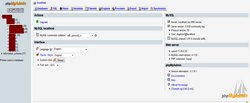
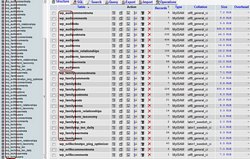
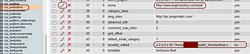
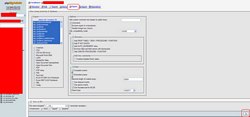
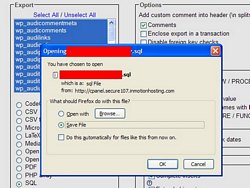
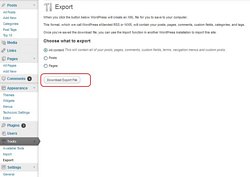
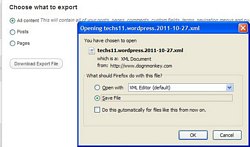
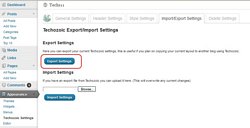
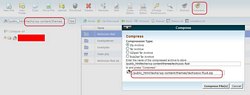
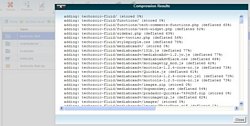
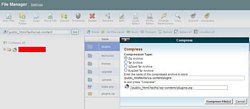
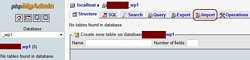
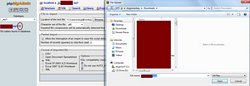
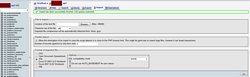
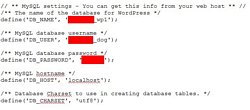
1 Comment
I just like the valuable information you provide
to your articles. I will bookmark your blog and check again
here regularly. I am relatively certain I’ll learn lots of new stuff proper right here!
Good luck for the following!