I wrote a tutorial how to install Snow Leopard 10.6.6 on i7 860 1156 socket with Gigabyte P55A-UD3 yesterday. Today, I tried to install Snow Leopard 10.6.7 on an external USB drive and it works perfectly. To me, on every system we want to install Mac OS X on, it should be able to install on external USB drive first before we install it to the internal hard drive because most of us should have windows xp or windows 7 installed on it already. We mostly want to dual boot with windows 7 and Mac OS X so we can have the best of both world or even with UBUNTU then we will have the best of all world. Make sure we have supported graphics cards, I’m cheap so I only get the $19. Nvida 8400GS or GeForce 9500GT whenever they’re on sale. Both of these cars can have all the QE/CI/CL for Mac OSX and without QE/CI/CL, MAC OS X is a handicaped operating system. If you can’t afford $29 for SL10.6.3 retail DVD and $19. for these Nvida graphics cards, don’t bother to install MAC on your system. If you are a heavy gamer, make sure the expensive graphic card you used is supported by Snow Leopard to have full QE/CI/CL.
Disregard all the must have, must disconnect on all the website tutorials. With my system i7 860 2.93Ghz, OC to 3.3Ghz, socket 1156 with Gigabyte P55A-UD3 (P55) chipset, I believe it should work on every P55 motherboard out there. What I currently have installed in my system, 2 internal hard drives, one windows 7 and one Snow Leopard 10.6.6 (yesterday), wireless usb keyboard and mouse, AWLH6080 PCI 300N airlink101 wireless card and a pioneer DVD drive. I didn’t have to remove or disconnect anything. I just hook up a USB external drive onto the top USB port (2.0), as long as the bios can see this drive, we can install the retail snow leopard 10.6.3 on it and update to 10.6.7 using iboot CD and multibeast 3.4. It doesn’t matter what data you have on the external USB drive, just make sure you don’t need them because in the process, this drive will be partitioned and erased totally to GUID partition because we’re installing from original SL 10.6.3 dvd. Like all my external USB hard drive tutorials before, just get one 250GB or 500GB, it’s so inexpensive these days for less than $50. I used my little black one for the laptop experiment, but I have an old drive 400GB with usb-sata adaptor and it works fine.
Place multibeast 3.4 and on another external USB drive or USB Flash drive for installation later. Now we only need iBoot CD and Snow Leopard Retail 10.6.3. Make sure to change the bios SATA mode to if needed.
Here is the set up
plug the usb cable to the top USB port = usb 2.0 (the silver cable is the usb hard drive)
Make sure we update the bios to F11, I haven’t tried the F4, but I updated using @bios, it’s painless, just make sure the windows runs solid and internet is stable.
With the new F11 bios, there are a few setup that must be correct for the top USB ports to work especially the ones for the USB keyboards and mouse, look at the pictures.
Hit F10 key to save and exit the bios. Now we must make sure we have iboot cd already made and place it in the dvd drive, and a snow leopard 10.6.3 retail package ready.
So the iboot cd is in the dvd drive and boot the computer up, as soon as the computer beep, hit F12 and hold it to make sure the boot option is up. Select DVD drive to boot and hit enter.
The iboot screen will come up with iboot icon and all the drives connected in the system, make sure the USB hard drive icon is there, if not, the usb connection is not working. Click the arrow to see if the usb drive is there.
Remove the iboot cd and place the Snow Leopard 10.6.3 in the DVD drive, wait for about 1 minute then hit F5, the new iboot screen will show up with the install OS X Dvd on it, use the arrow key to select it, on the keyboard type -v so we can see what’s going on then hit enter.
There will be tons of dialogs and then the installation screen should come up.
click utilities drop down to select diskutility and configure the USB drive for installation.
The 400GB is our USB drive, click it and partition it with 2 partitions because we want to have some data to share between windows and mac os. The partitions will be divided equally to 2x200GB, but we can resize the Mac OS to be smaller 100GB only, and make sure the data is FAT system and the Mac is jounaled and GUID table is used because retail Mac DVD doesn’t support MBR partitions.
Click each partition to edit names and the type of format to use, Mac OS use Mac OS Extended (jounaled) and Data use FAT format.
When everything is done, close the disk utility and go to the next screen, click customize to select what to install.
Click next to start installation process, wait for about 20-30 minutes. When it’s done and reboot, we need to hit F12 again to change the Mac DVD back to iBoot CD in the DVD drive, when the iboot screen comes up, we should see the new USB drive icon with the new name (our is usbi860), select it and hit enter. We should see the apple logo and later the famous welcome video with sound.
select the keyboard type. If we want the desktop to show all hard drive, we need to click finder, preferences and select hard drives.
Now plug in the USB flash drive or hard drive that contains mulitbeast 3.4 and the 10.6.7 update combo. The top USB ports only, this case the white cable is our external USB hard drive.
Since there are no driver and boot loader installed, if we click about and resolution screen it’s 10.6.3 and 1280×800
Now we need to install the 10.6.7 update and multibeast on this USB external drive and we’re done. Click the USB drive that contains the 10.6.7 and execute it. DO NOT restart and install Multibeast 3.4 right away.
select options for Nvidia GeForce 9500GT
Now reboot and hit F12 to select the external USB hard drive
The Snow Leopard will come up with full resolution 1920×1080 with GF 9500GT enabled beautifully.
For wireless PCI card, we bought both awlh6080 300N and awlh6070 150N PCI wireless 150N from Airlink101 and they both work great with our i7 920 and 860 systems. Both of them use the same Ralink Mac driver for RT2860.
reboot and the network has it right away
Speed
Now with this usb external hard drive, we can use it to install MBR dual boot with the existing Windows 7 that we have. Please check the article about dual boot windows 7 & Mac OS X
Cheers,
idog



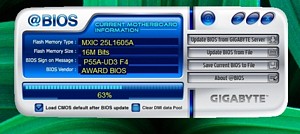

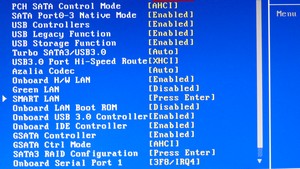
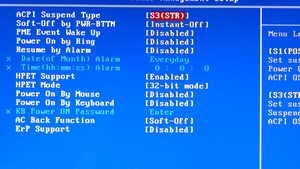

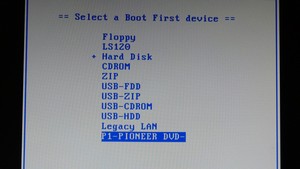
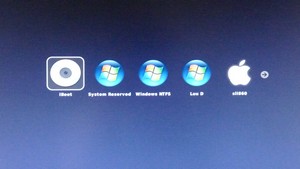

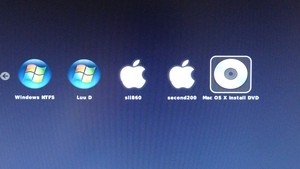
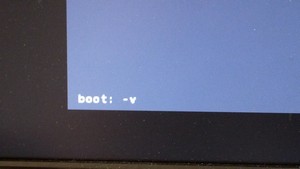


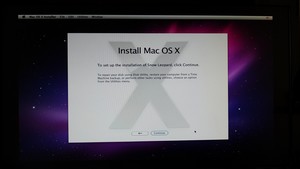
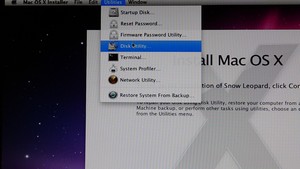
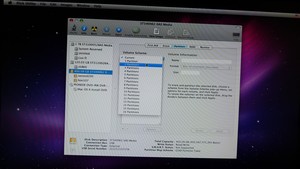
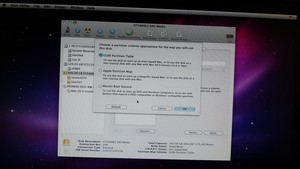
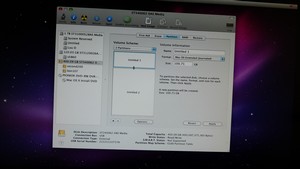
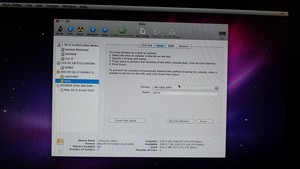
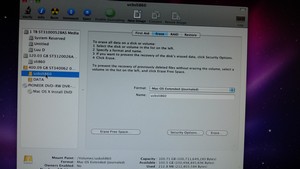

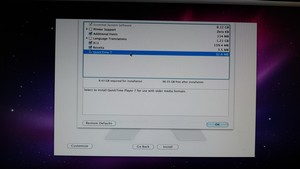
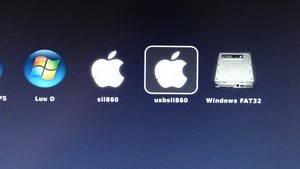


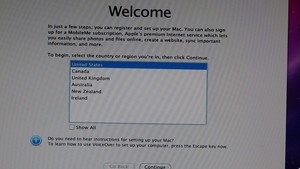
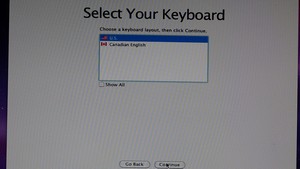
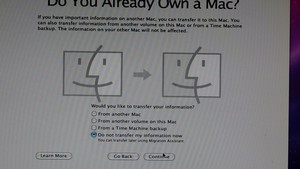
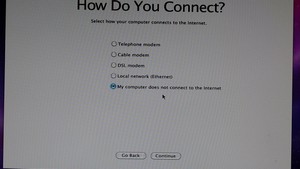
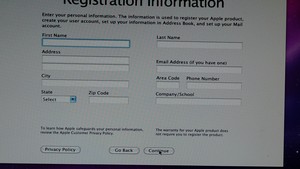
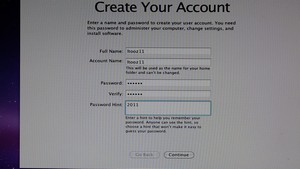
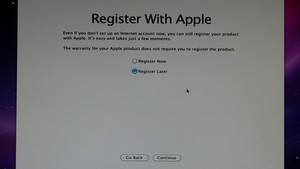
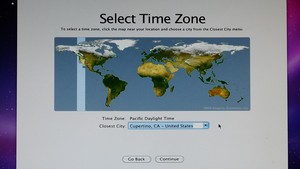
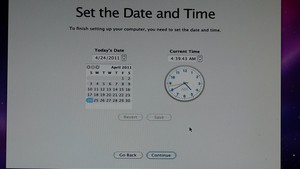
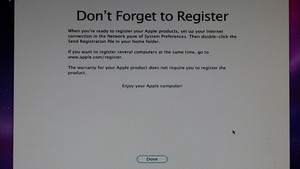
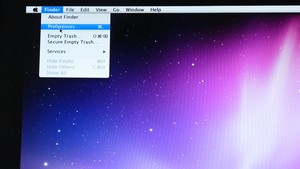
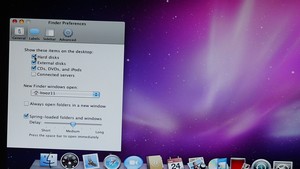

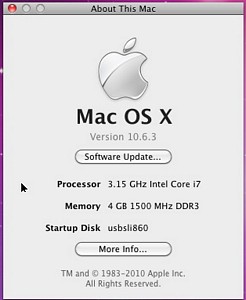
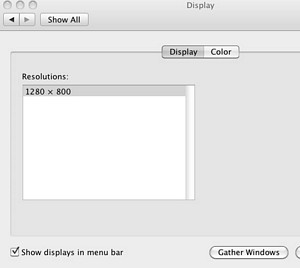
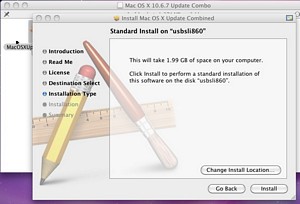
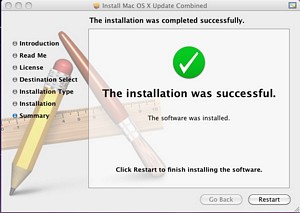
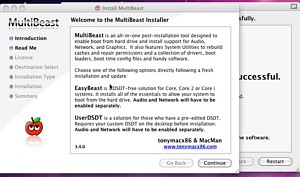

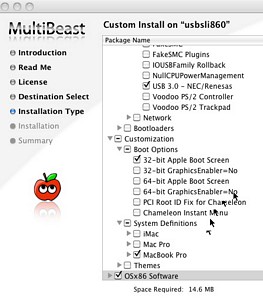
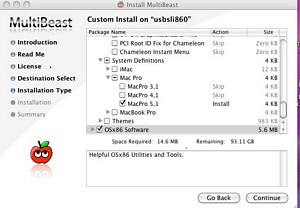
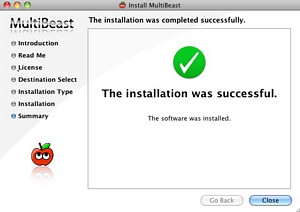

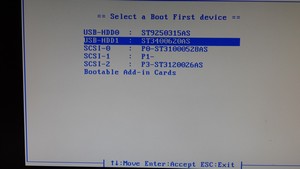
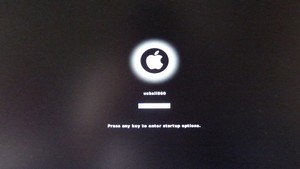
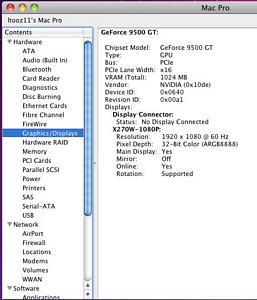
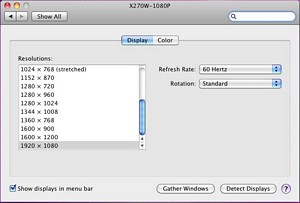

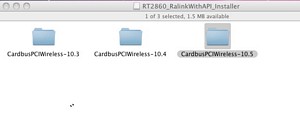
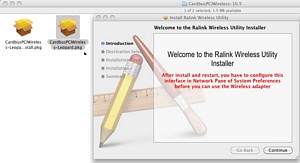
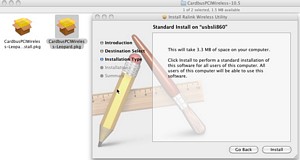
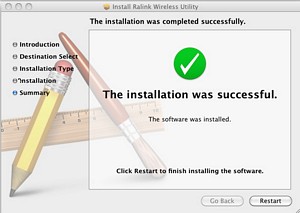
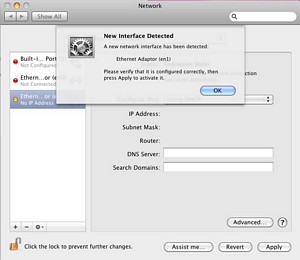
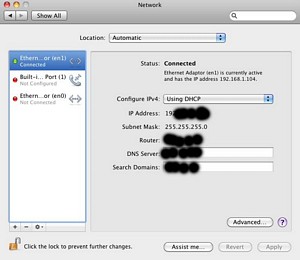
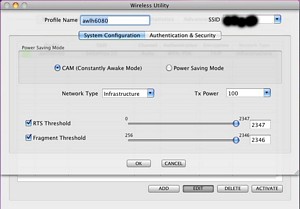
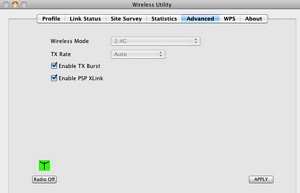
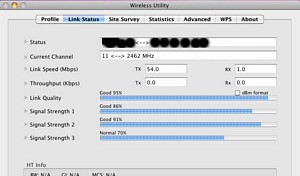
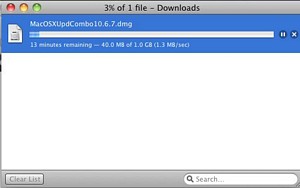
3 Comments
Thanks! so the drivers are not available,so i am going to get a late 2010 mba 11 and then dual boot. Thanks for your help. R-