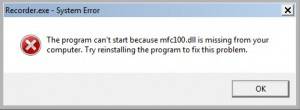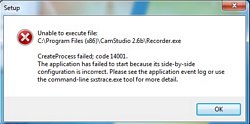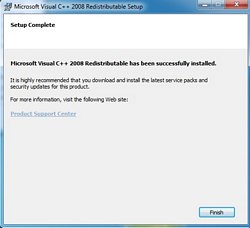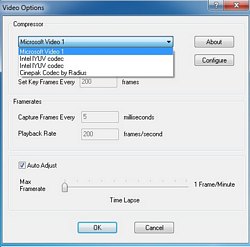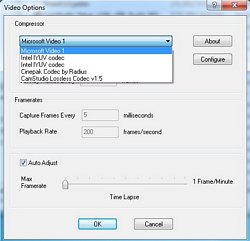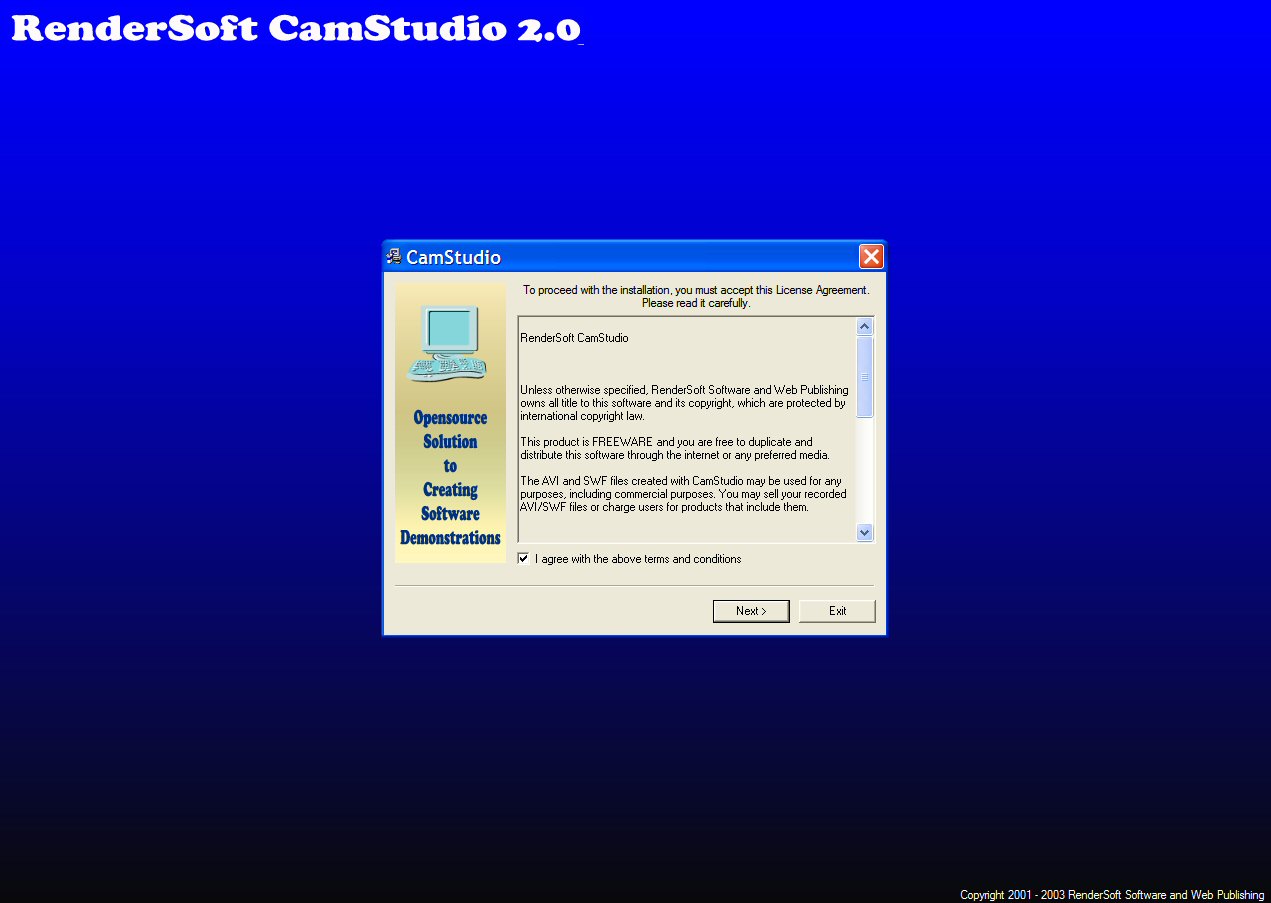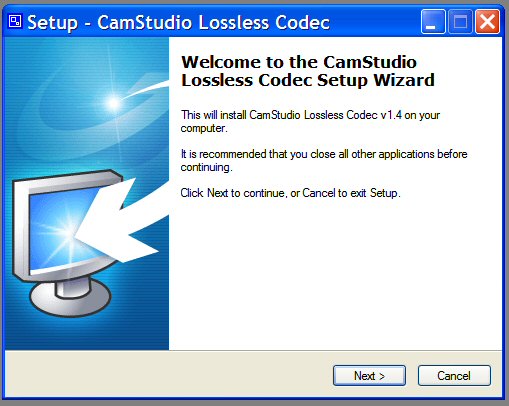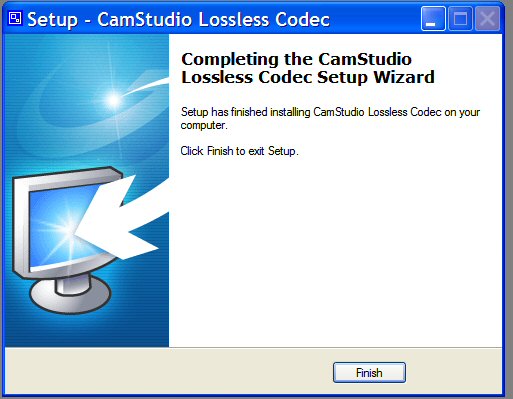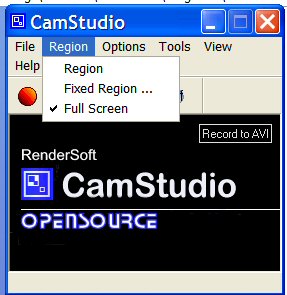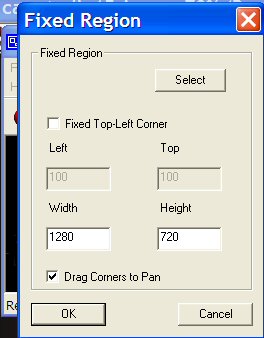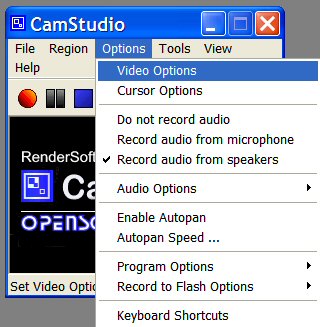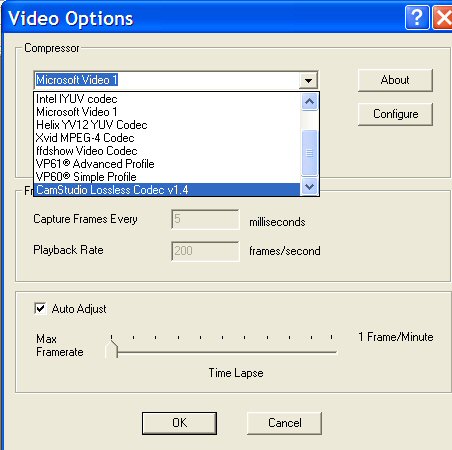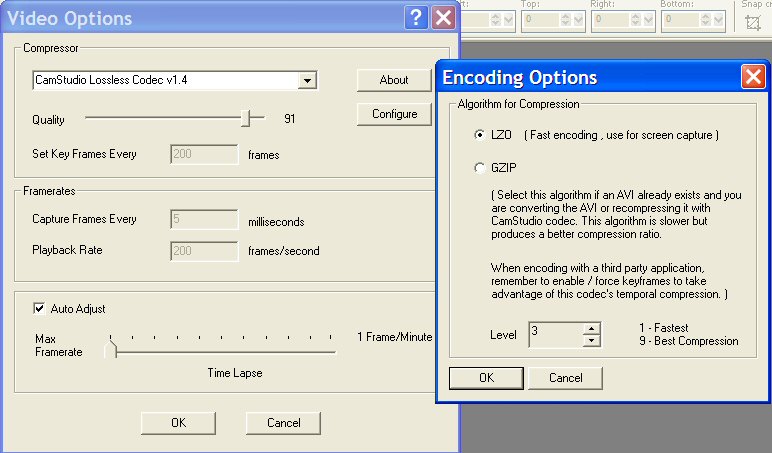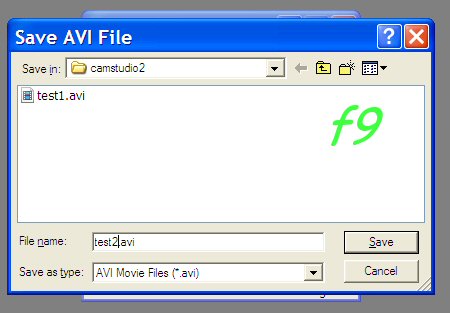2013-03-07 For version 2.7 and 64 bit windows 7, we need to download and install MS Visual C++ 2010 to run or we will see this problem MFC100.dll missing.
2012-08-16 Need to download lossless 1.5.exe to activate lossless1.5 in version 2.
May 25, 2012 Camstudio 2.6 installation full but can’t launch and the lossless 1.5 doesn’t come up until I installed lossless 1.4, there’s a bug in installation.
When I tried the Snow Leopard OS with the Quicktime screen recorder, I thought Apple software people were amazing and I wish windows 7 would come up with something like that, but it looks like unless you pay for it, you will not get anything great embeded in any windows OS. Well, now I don’t have to boot into snow leopard to use the screen recorder since I found Camstudio2.0, it’s open source = Free, but I did donate a little to help the website and it’s great.
So I only downloaded 2 files: CamStudio20.exe and CamStudioCodec14.exe
Execute them
I had to play with the options a little to get the best recording options from the screen and be able to save the file also. Here is how I set up mine. The region is the options of how big you want your screen captures to be, I like the hd youtube screen at 1280×720, so I select the fixed region and enter 1280×720.
Video options is where we select the best codec for our quality movie.
If we look at the keyboard short cut, we can use “f8” to record and “f9” to stop or we can click the camstudio icon at the systray when camstudio.exe is executed. When we click f8 and the region is set to fixed, we will see a fixed frame (1280×720 was set) on the screen, we can move this screen to where we want and click it, it will start automatically.
When we decide to stop, just hit “f9” key and a pop-up screen with preset *.avi file will appear and just type the name of the movie we just recorded and it will save it wherever we selected at the time.
This is how I use the camstudio20. I have not used any other features. From the AVI format, I use Handbrake or Super from erightsoft to convert it to hd MP4 and load the movie to youtube.
For those who wants to use watermark, we must use 2.5 or 2.6 version, for the 2.6 version to work without “side-by-side…” error, download Visual C++ 2008 SP1 and install.
Cheers and again, if you like the software, please donate to keep these great FREE software going.