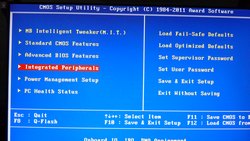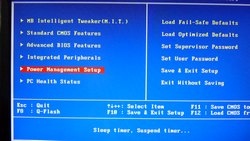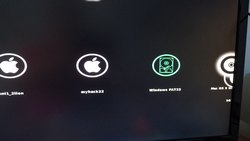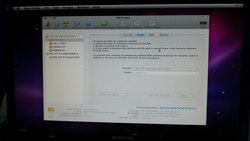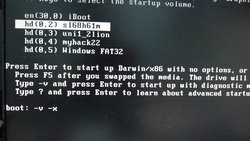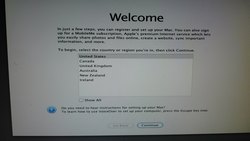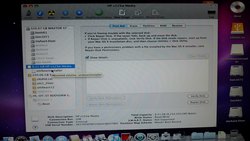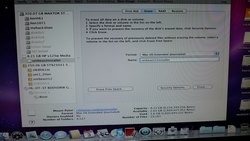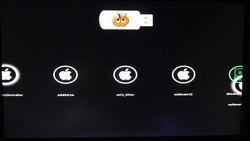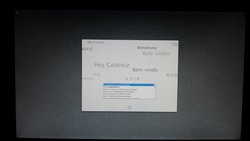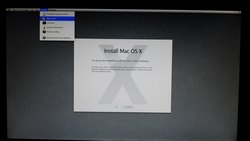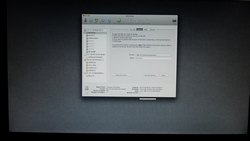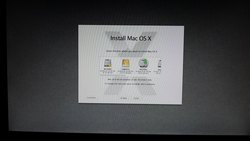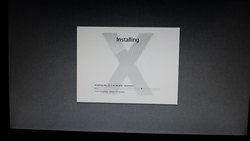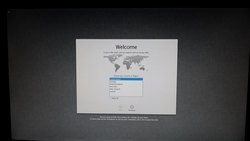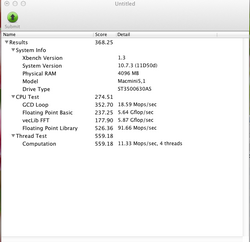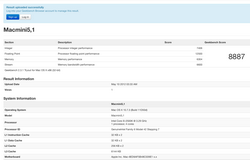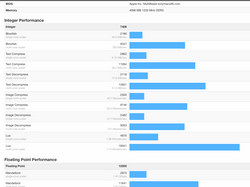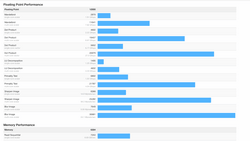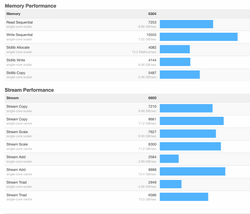We’d built an i5 2500k Sandy bridge desktop with Gigabyte GA-H61MS2H Rev 1.3 motherboard, the Windows 7 is working well, now we want to triple boot Windows 7, Lion 10.7.3 and Ubuntu 12.04. Let’s install Lion 10.7.3 to a hard drive – restore it to the second partition of a main drive with Windows 7 on first partition MBR – Install Ubuntu 12.04 to the third partition MBR.
For those who have tons of hackintoshes, we can create a unibeast Lion installer 1.2 very easily with Lion Apps from Apple. If you happen to have a Snow Leopard 10.6.3 installation DVD, you can install it to a USB drive, then use it to create Unibeast LION USB installer to install LION. I think Snow Leopard is the thing of the past, Lion is much better IMO.
As in all my tutorials about hackintosh, an external USB drive is a must (I use my 250GB forever), 8GB USB flash drive (1 or 2), usb keyboard and mouse (PS2 are ok but Lion needs to see USB keyboard). Again, we need to find out what’s in the i5 2500k – each i3 – i5 series, the graphic chips are built in the CPU, motherboards only output it to the monitor via DVI, VGA or HDMI. The are many Intel Graphics HD ids for these CPU, the best one right now is HD3000 for Lion OS X. Choose the CPU correctly then you will have the best Lion Hackintosh. So, HD3000 has many device ids, my Lenovo Laptop i5 2430M: device id 8086:0116 for graphics chip. For i5 2500k it’s 8086:0112 – we need this id so we can patch the AppleIntelHD.kext and AppleIntelSNBfb.kext to have full QE/CI/CL which to me, without these features, our hackintosh is handicapped and worthless. Important device IDs for i5 2500k and Gigabyte GA-H61MS2H Rev 1.3 are:
8086:0112 Intel HD Graphics HD3000.
1969:1083 Atheros Ethernet (just use Multibeast to install it 4.3.2)
For those who has Nvidia GS 8400 like me the device ID is
10DE:06E4 Nvidia GS 8400.
Installation Video
To install Snow Leopard 10.6.3, we need iBoot 3.30, I had the 3.11 and it didn’t work, the iBoot_Legacy for Lenovo doesn’t work on this combo. While you’re there at the download page, download these as well:
unibeast 1.2, multibeast 4.3.2, multibeast 3.10.1 (SL), iBoot 3.30, iBoot_Legacy (in case for laptop), UpdateHelper (for SL 10.6.8) and Chimera Stand Alone, AppleIntelHDGraphics.kext. Put all these files in a USB flash drive for easy access. I put them in the Unibeast Lion Flash drive installer later with kexthelper, kext utilities.
Install SNOW LEOPARD 10.6.3.
1. Connect external USB hard drive to a USB port in the back, burn an iBoot 3.30 cd and place it in the DVD drive, turn on the computer, hit “Delete” key to get to bios and set SATA mode to AHCI. HPET = 64Bit.
Use disk utilities to partition and format the USB drive, GUID, first partition for SL10.6.3
Close disk utilities to get back to installation screen, select the formatted sl68h61m partition to install SL10.6.3
When finished installing SL, reboot, F12 to bios boot menu screen, swap SL dvd with iBoot 3.30 cd, select CDROM to boot again, at the iBoot screen, click the tab key, highlight “sl68h61m” partition, enter -v -x to boot in safe mode
For some reason, we can’t boot to SL 10.6.3 in normal mode, only in safe mode, all we need is a mac os to create USB unibeast 1.2 lion installer. From here we can. Put an 8GB USB flash drive in a usb port, use disk utilities to partition MBR table and prepare for unibeast installation. Copy the Lion Apps to the Application folder, launch Unibeast 1.2 and start creating the USB flash drive.
Now start installing unibeast to the USB flash drive “unibeast12installer”
Now, put in a hard drive that we want to install LION on and restart the computer, F12 again to select bios boot menu, this time select the unibeast Lion installer and starts installing Lion to the hard drive.
Use disk utilities again to configure the new drive partition for Lion and install to there.
Close disk utilities, continue with the installation, select the correct partition and install Lion,
When done, boot again with usb unibeast installer, this time boot with the new installed partition h61mlion in verbos -v to avoid kernel panic.
Fill out all the questionaire, install patched AppleIntelHDGraphics.kext and AppleIntelSNBFB.kext, install multibeast 4.3.2 and select the options in the video, make sure to select the Atheros ethernet option. When done, we can boot from the hard drive without unibeast installer. Install 10.7.3 update and we’re done with the LION 10.7.3. Next is to restore the Lion partition to Windows 7 2nd partition for dual booting Windows 7 and Lion.
Some GeekBench and Xbench numbers for this system.
Any questions or comments are welcome.
Until next one…
Cheers,