01/31/2018 We no longer support or recommend Tonymac86’s programs: Unibeast, Chimera…
July 21, 2012 Sleepenabler.kext – put in the extra folder for the lid to close and wake up when opens, wake up from sleep… etc.
And always use portable drive to install before internal hard drive. For Realtek id 0139 card reader isn’t supported, a USB SD card reader is handy.
2012-04-19 Another procedure on Lenovo laptop with hard drive has no OS installed by Miller (a reader) : Dual boot windows 7 and lion.
2012-03-17 For those who has Snow Leopard 10.6.3, follow Tom’s steps to get Lion working…
I only installed SL 10.6.3 to be able to create the UniBeast USB key! I installed Lion on an external hard drive. Once I got MulitBeast installed and all the mods you suggest in your video done, I used UniBeast to restore the Lion partition to an empty partition I created on the internal HDD. I then managed to get dual working by using EasyBCD. I had to assign a letter to the MBR partition using disk management in Windows 7 so that EasyBCD could access the BCD file. Adding an entry under the Mac tab using MBR mode instead of EFI mode enabled dual-boot successfully!
2012-03-14 Re-installed Lion and updated to 10.7.3 to my Lenovo G770 i5 and update to dual boot using Chameleon MBR partition-Easy and painless. Now Facetime works.
Thanks to Unibeast, we can now install Lion OS X easily without the need to have 10.6.3 Snow Leopard. This installation is much easier and less work than the Snow Leopard 10.6.8. Here is the video, the pictures and details will come soon.
Before we start, check to see if all the components inside the Laptop are compatible with Lion 10.7.3. Google to see if these devices have kexts. If yours are the same as my Lenovo G77o, you will have fully functional Lion 10.7.3 without the SD card reader.
This procedure should work with all Sandy Bridge i5-i7 laptop. Just like in the video, we should have 1-8GB USB flash drive with unibeast and lion installed, 1-512MB USB flash for important files needed for the installation (idogusbboot). If we don’t have a Snow Leopard installation done, we need to find a mac os x machine for about 1 hour to create all these USB flash drives. If we don’t know much about Hackintosh, we must get an external USB hard drive (either 2.5″ or 3.5″ drive with correct adaptor), experiment with it first then when everything works as desired, restore it to the hard drive.
Here are the steps needed to get the installation successfully without any problem.
1. Create Unibeast Lion USB drive (we should have the Lion application downloaded from Apple website $29.) + download Multibeast 4.2.1 and put inside idoglionunibeast folder then put idoglionunibeast folder inside Unibeast Lion USB flash drive.
Most of us will have the screen resolution problem, I solved mine by choosing the correct USB port for the USB unibeast lion installation disk. Make sure boot with -x.
2. Create idogusbboot for emergency and in case screen resolution doesn’t come up (we don’t need this if we can work with half of the display and guess where the next buttons are while initialize the Lion).
3. Install Lion from Unibeast Lion USB.
4. Restore working external usb LION partition to created internal Lion partition.
BACK UP THE HARD DRIVE IMAGE BEFORE INSTALLING LION. Make sure all partitions including the MBR 200MB
Create a partition inside the hard drive by Shrinking it in Windows 7
Using restoring procedure like the video below to restore the USB partition to Hard drive Partition. Lion OS doesn’t allow to restore from the source, therefore, we have to use the USB unibeast to boot to installation, but we only use the diskutilities to restore the external usb lion partition to the internal drive partition.
Wait for about 20 minutes on this process. Now we should be able to boot with unibeast usb drive and select the internal drive LION partition to boot. The next one is to dual boot the laptop with current Windows 7 and Lion10.7.3.
5. Create dual booting windows 7 and Lion : Chameleon or EasyBCD.
On my Lenovo Sandy Bridge i5, dual boot with EasyBCD is not possible, but if install chameleon boot loader over the mbr partition, it will boot faster than the original windows MBR. So, make sure booting internal hard drive Lion partition with unibeast is working. Download the idogusblion zip file with all folders and files needed.
Go to applications folder and execute “showallfiles”, then go to Disk Utility to erase and format the MBR (200Mb) partition for chameleon boot.
Copy 4 folders and 2 files from idogusbboot to chameleon partition
Now we can install chimera 1.5.4 (this will work with everything) on to this chameleon boot partition.
Now, we can boot straight from the hard drive, but it will by pass windows and just start lion partition. We need to put menu into the com.plist file in our internal partition extra folder so we can see windows partition.
Run Kext Utility when done. Now we will have a boot screen with 2 icon, windows and lion1073.
Install Voodoo HDA 2.7.3 after remove AppleHDA.kext and REBOOT (without reboot, system will hang and re-installation is a must)

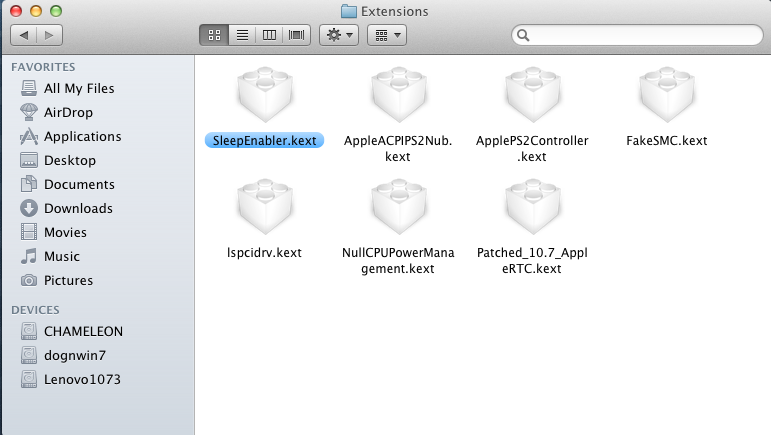



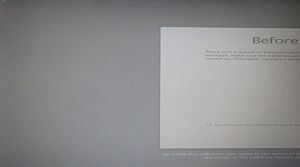
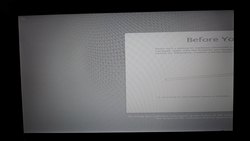
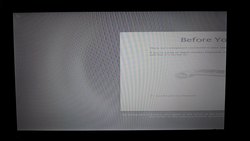
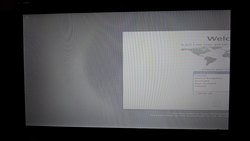
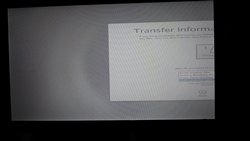
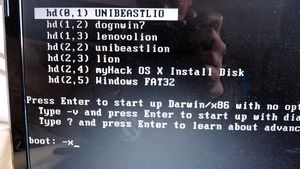



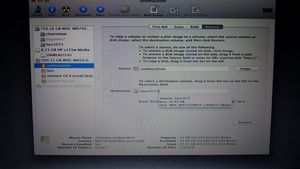
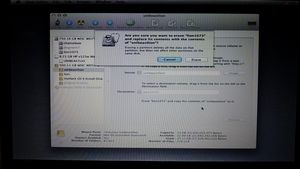
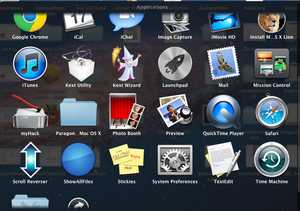
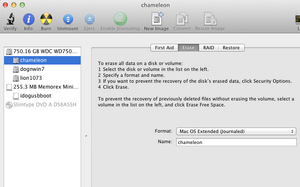
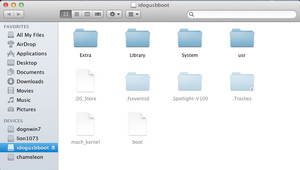
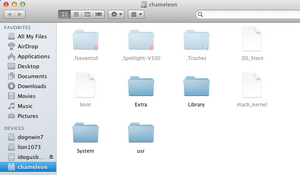
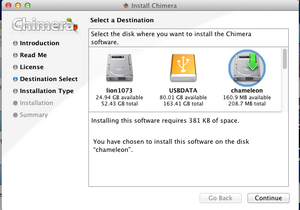
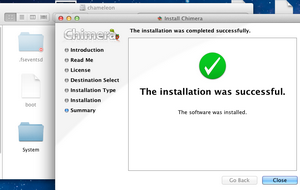
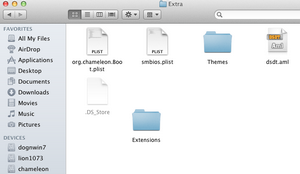
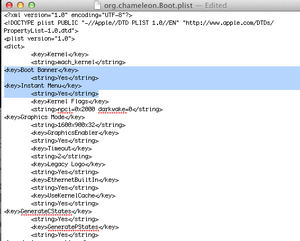
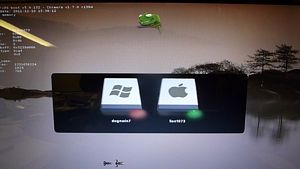
25 Comments
Still can’t UniBeast to install. The best I’ve got so far is a screen where it look like the screen has been stretched 8 times the size of the laptop screen!
When you say “download Multibeast 4.2.1 and put inside idoglionunibeast folder then put idoglionunibeast folder inside Unibeast Lion USB flash drive” do you mean to take the *contents* of the idoglionunibeast and put it in the root of the UniBeast drive or do you mean to simply copy the entire folder to the root?
Yes, I had the same problem, look at the picture of my screen. You need to plug the usb to the correct port, there are 4 ports, so keep doing it until you find the one that gives you the correct resolution. Download multibeast and all the important files to a folder (idoglionunibeast) and copy and paste (or drag) this folder to the USB unibeastlion (yes, simply copy the entire folder to the root or the empty space left in the 8GB usb. I’ll put some more pictures on this page, but if you can see the screen like the pictures I posted, you’re almost there… It’s extremly easy after this resolution part. You can guess and click and drag the missing part of the screen to load the unibeastlion.
Thanks!! Only saw your reply now, but I made some progress this morning. I reverted back to UniBeast 1.0.0 and copied the idoglionunibeast folder to the root directory of the UniBeast USB. For good measure I also copied the dsdt.aml file to both the USB root and the Extras folder! Using:
GraphicEnabler=yes PCIRooTUID-0 -v npci=0x2000
at the command prompt I finally got to the screen that can be seen at 4:33 of your YouTube video: //www.youtube.com/watch?v=JYl_j6MoY-0
It did not seem to respond to the built-in keyboard or mousepad and plugging in an external keyboard caused a kernal panic.
I’ll try what you suggested above and will report back on my progress in case anyone else is having similar problems.
at the keyboard and mouse detection, just hit space bar and it should move from keyboard to mouse, hit another space bar and it should work. The reason it doesn’t respond to the internal keyboard or mouse is because you may not have the Apple kexts for keyboard and mouse in the Extra folder. Check it. I’m glad you made it and thanks for the tip. I’ll try it tonight to see if it solves the resolution problem with GraphicEnabler=yes .
I had a *facepalm* moment this morning! I took what you said about trying the different usb ports. With the UniBeast 1.0.0 usb stick (as modded in my reply above) connected to usb port 4 (the usb port to the right of the keyboard) the UniBeast installer boots perfectly using just the parameter -v (I haven’t actually tried any other parameters from Port 4 because it worked first time). Internal keyboard and mouse worked perfectly and I was able to install after pressing the spacebar.
Now I have a different problem! Booting Lion with the idogusbboot usb stick, it hangs at IOUserEthernetController when using the parameter -v (note that I have lion installed on an external hard drive). I’m going to try connecting it to the different usb ports to see if it’s the same problem as with UniBeast.
Tom, you can’t boot with the idogusbboot until you install multibeast because idogusbboot has the ethernetkexts and io in the Extra folder. Boot with unibeastlion then install Multibeast. You don’t need idogusbboot at all. Just boot with USB unibeastlion – click tab, select the external usb and boot from it. Now, you need external usb keyboard/mouse to clear the stupid wireless detection. Install multibeast 4.2.1 and select correct options, copy extra folder, install kexts and you’re done for the external. Congrats
I’m getting closer! I used UniBeast to boot Lion using -v (note that using -x -v results in endless “Still waiting for root device” messages). I can get to the wireless mouse/trackpad detection screen, but when I plug in a usb keyboard or mouse I get the following kernal panic:
panic (cpu 2 caller 0xffffff80005dfb2a): “IOUSBDevice::_RESERVEDIOUSBDevice13 called.”@/SourceCache/xnu/xnu-1699.24.23/libkern/c++/OSMetaClass.cpp:907
Possibly more useful info from the kernel panic:
Kernel Extension in backtrace:
com.apple.driver.AppleUSBComposite(4.58)[8039…..
dependency: com.apple.iokit.IOUSBFamily(9.9.9)[53C9….
Did you modify the Extra folder in UNIBEASTLION USB? I never had this problem before, ever. When you finished installation, you should be home free already. Trace back, don’t modify anything in the unibeastlion usb drive. Unless your usb chips are different from mine. Either way, it should work. Remember this, the Extra folder with all the extensions in the UNIBEASTLION are there for you to boot correctly into the new installed Lion partition. Check my video to make sure all the extensions (kexts) in the Extra folder are the same. The org.chameleon.com.plist is important too, do not change anything.
By simply copying the idoglionunibeast folder to the root of the unibeast drive, I’m unable to reach the wireless mouse detection screen. I had to copy your dsdt.aml file to the Extra folder of the UniBeast drive to get it to install initally. I’ll try removing it to see if Lion will then behave correctly.
Success!! From Snow Leopard 10.6.3 I wiped UniBeast 1.0.0 and installed UniBeast 1.1.0 to the usb stick. I copied over your idoglionunibeast folder and copied the dsdt.aml from it to the Extra folder of UniBeast. With UniBeast plugged into USB Port 4 and the external HDD in USB Port 1, I was able to get to the mouse/keyboard detection screen with the boot parameter -v. I then inserted the wired mouse into USB Port 2 followed by removing the UniBeast drive and inserting the external keyboard into Port 4 (I could not be detected on the USB 3.0 Port 3). No kernel panics this time when inserting the keyboard or mouse. Lion then booted successfully. Now for the rest of the install! Many thanks!
Congrats, are you installing Lion over SL? Make sure you updates 10.7.3 straight, install all software and kexts, make sure everything works, boot straight from external (using F12), use it, then restore it to the hard drive.
I only installed SL 10.6.3 to be able to create the UniBeast USB key! I installed Lion on an external hard drive. Once I got MulitBeast installed and all the mods you suggest in your video done, I used UniBeast to restore the Lion partition to an empty partition I created on the internal HDD. I then managed to get dual working by using EasyBCD. I had to assign a letter to the MBR partition using disk management in Windows 7 so that EasyBCD could access the BCD file. Adding an entry under the Mac tab using MBR mode instead of EFI mode enabled dual-boot successfully!
I couldn’t get mine to work with easybcd, I didn’t know about assigning letter to the MBR partition. It’s great that you can use EasyBCD, is the Lion working now? Facetime works? It’s a great machine for little money. Cheers.
Facetime appears to work – at the very least I can see myself in it!
Some helpful info for EasyBCD – while trying to modify the MBR with EasyBCD a second time I messed it up by hitting “Install BCD” under “Create Bootable External Media” instead of “Write MBR” under “MBR Configuration Options”. This made the hard drive unbootable! I fixed this with a Windows 7 install disc I had for another computer by booting into safe mode and using the automatic repair options. After the repair though, EasyBCD was unable to make changes to the BCD file on the MBR partition as it was locked by SYSTEM.
To get around this I ran a command prompt as administrator (Start->Run->cmd – right click on cmd.exe and choose “Run as Administrator”). I ran “bcdedit /export test.bcd”, which created test.bcd in the current directory. I then opened this file with EasyBCD, made the addition for Lion, then saved by hitting “Write MBR”. I then restored the BCD file in the command prompt with the command “bcdedit /import test.bcd”. These steps would be necessary if EasyBCD reports that the BCD file is locked when it starts up.
Hope this helps!
UniBeast stalls at “Still waiting for root device” using “-x -v” on my G770.
I’musing the latest version of UniBeast.