So, when you’re tired of slow DSL and go with faster cable internet, you’ll get a new cable modem and you may have to buy or use your old router for wifi. I used the fast, full features, N-300, inexpensive Trendnet router for $39 instead of these more expensive brand names ones.
The hook up is extremely simple, the cable from the outside box, plugged into the cable modem, it’s a coax, so nothing to be confused about, an RJ45 cable goes from cable modem to the router. Now, I have to desktops for my 2 kids, the cable modem is in the middle room of the house, the kid’s room is on the right, I need a hub instead of getting 2 long RJ45 Ethernet cables running from 2 computers to the router.
So, the hub is a device that connect all Ethernet parallel, sharing the same bus. So, 2 computer Ethernet cables plug into this hub, and another Ethernet cable connect this hub with the router through a small hole in the wall.
I just plug 1 extra Ethernet cable at the router and 1 at the hub for my laptop when needed.
Blue Ethernet cable from cable modem to Trendnet router. The cable from the hub (with other 2 from computer) goes to the router hub side (gray).
Now turn on the cable modem make sure all the indicator lights are on, if not, call the cable company, but normally, it should come up nicely if the cable box outside is working. I don’t have cable TV so they have to put a filter in the line to block the TV signals.
SETTING UP TRENDNET ROUTER
Turn on any computer connected to the hub with Ethernet or use wifi (wireless) with any laptop. I use Ethernet (wired) to access the router, I use my daughter computer to access the router. On Trendnet or any router, it should have its default ip address, most of them starts with 192.168.xx.1, for this Trendnet router it’s 192.168.10.1, so use the browser like firefox or ie or chrome or safari and type in the address bar: //192.168.10.1 and hit enter, the admin screen should come up, the first thing to do is to log in with default password 1234 then change password to whatever you want right away.
Click wireless tab to setup wireless options: security
Create SSID and security type: WPA2-PSK and AES is best for N-300
We can use filter option to allow only our home computers mac addresses only. The best is to use 1 SSID for home computers with mac address filters and strong password, other SSIDs for guests with lower security like WPA (for old wifi laptop).
For Q-See or other internet surveillance systems, we need to turn on DMZ in advance option and upnp for VPN.
Save everything and re-boot the router, it’s ready for pretty secured wifi and fast internet with cable.







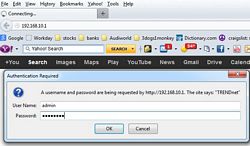
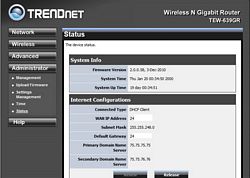
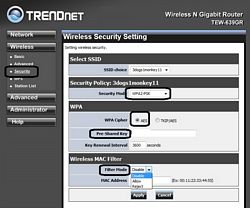
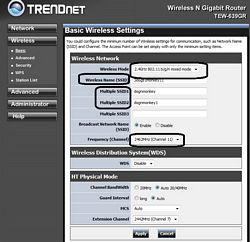
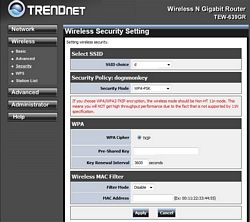
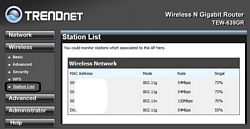
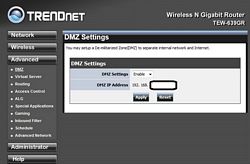
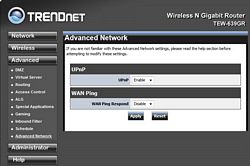
1 Comment
Hi there! This is kind of off topic but I need some advice from an established blog.
Is it tough to set up your own blog? I’m not very techincal but
I can figure things out pretty quick. I’m thinking about setting up my own but I’m not sure where to start.
Do you have any points or suggestions? With thanks