This is my older detailed write up on installation of MediaPortal 1.0.2 last year. I did install 10.2.3 on my HTPC, but I think this version is more reliable than the new one.
Windows 7 came out and we got our ultimate to try out with the Media Portal 1.0.2. We’ve been using v1.0.0 and windows XP for almost 2 years now. It’s been reliable and solid with B&W1080 skins. My motto, if it doesn’t break, don’t fix it, but there’s no V1.0.0 exists and when we need to re-install media portal to a new hard drive, we need to go through the internet and V1.0.1 & V1.0.2 are the only version available. Both of these version requires .net 2 or .net 3.51 to install, and windows 7 has it all. The only thing it still needs is directx_aug_2008. Just download it, extract to a folder, excute before the installation, it would save sometimes. The windows 7 and remote wonder works natively in windows mode which causes skipping when navigate up/down or even execute. We need this remote_x10 driver esepecially for this remote to work with media portal. B&W1080 up with V1.3.
Movingpictures plugins goes to V0.7.5 which loads coverart worse than the V0.7.2. I got more blank coverarts than ever before with the same movie names? If you can get a V0.7.2 from somewhere, get it, or email me for one if you’re unhappy with the V0.7.5.
Directx_aug_2008 installation

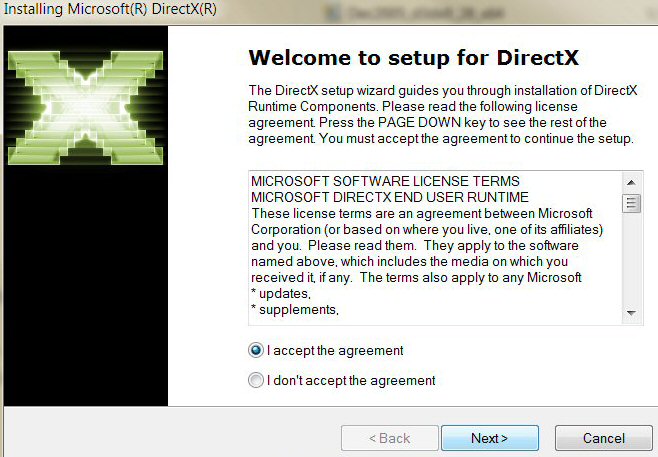
After downloaded all the files, installed directx, we’re ready to install media portal 1.0.2 (new and stable)
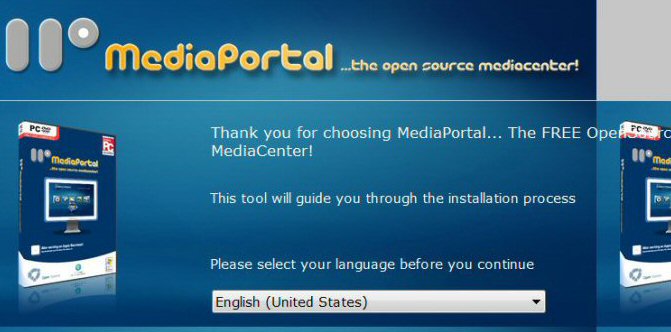
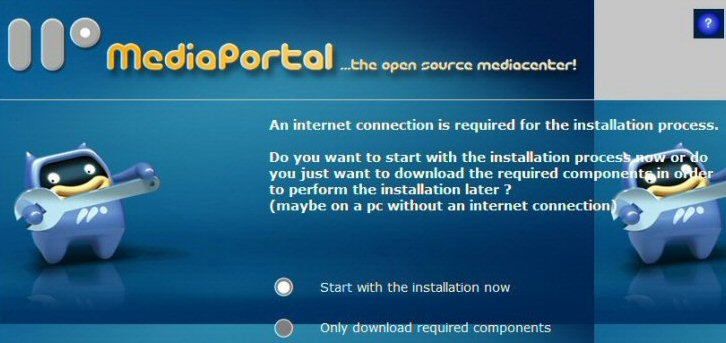
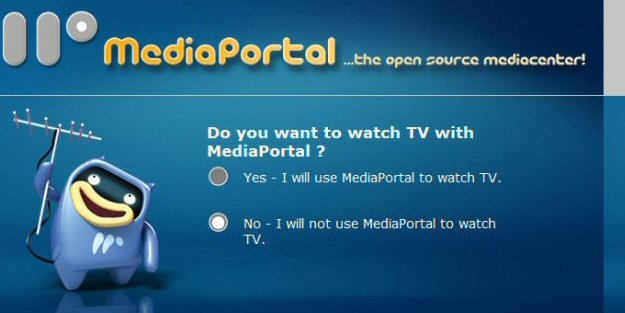
We turned off the TV option because the original software came with the tv tuner records shows well and the OTA antenna is much clearer than going through the tuner card.
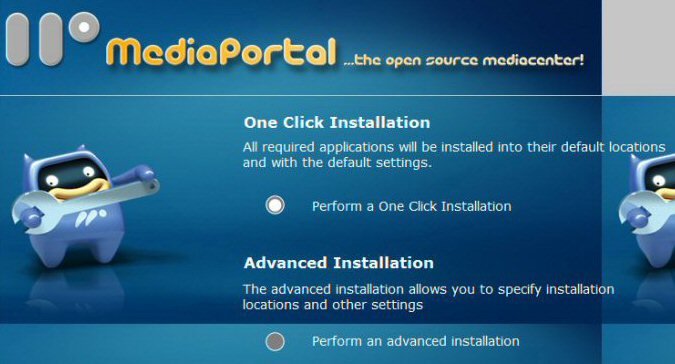
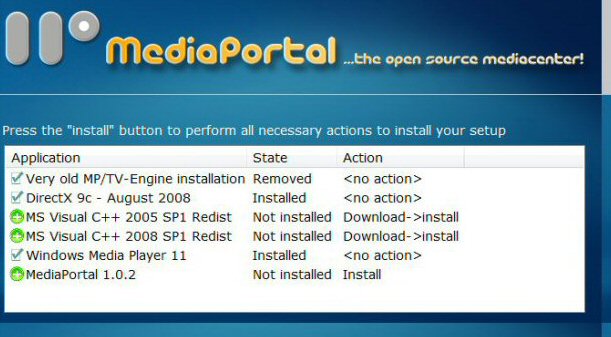
The software checked for installed components and starts to download needed ones only. BTW, we do need high speed internet to do this quickly, dial up may take a little longer.
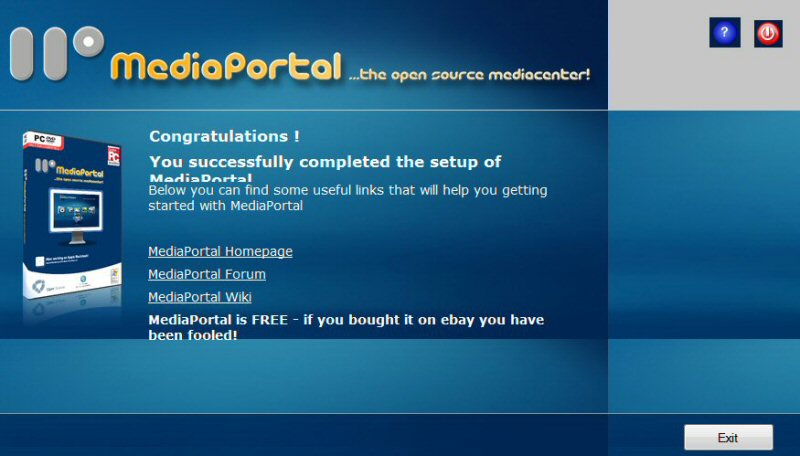
Now everything is done, we should have 2 icons on the desktop, mediaportal config & mediaportal. We need to use mediaportal config to set up all the skins, plugins, movies, pictures, music files, remote control and games if we decided to have them. We’ve been using the Black&White1080 for the last 2 years, so we will be installing this skin, movingpicutres is a must and our old but extremely functional ATI USB remote wonder RF first edition (not even plus).
Unzip the B&W1080 and copy the whole directory black&white1080 to the skin folder. Go to config and skin to check if it’s there and highlight it.
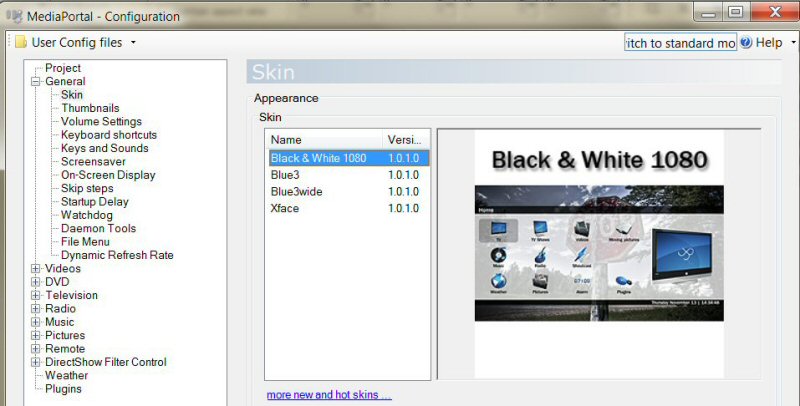
Install movingpictures 0.7.5 by execute the downloaded file.
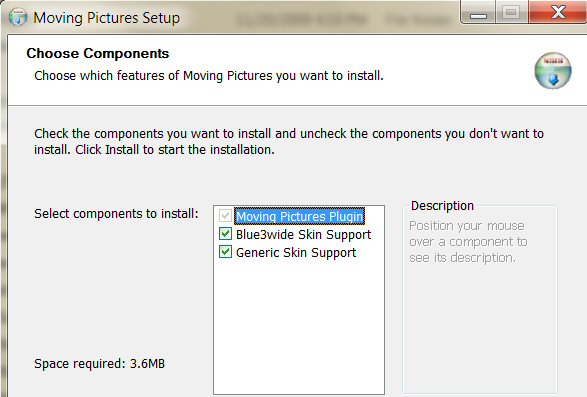
Install remote_X10 driver by extract the files to a known folder, go there under driver folder execute (2click) the “x10setupnovideo.exe” file.

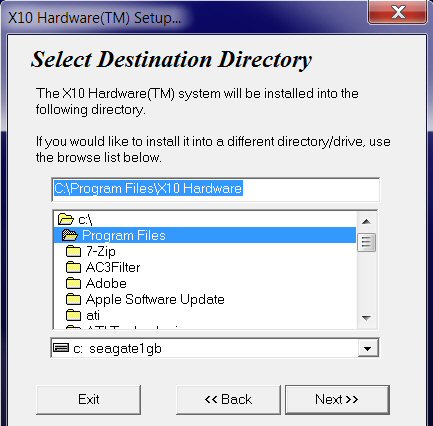
When it’s done, there will be an application error screen pops up, we ignore this one because it’s windows 7 & the remote actually works 🙂
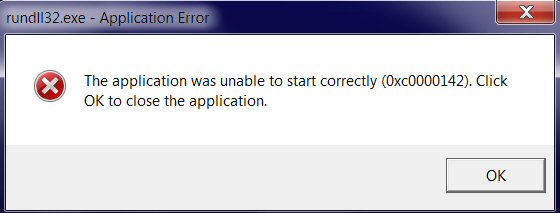
Now we need to configure everything using the mediaportal configuration button (the one with the wheel), we want to configure the ATI remote with mediaportal X10 driver.
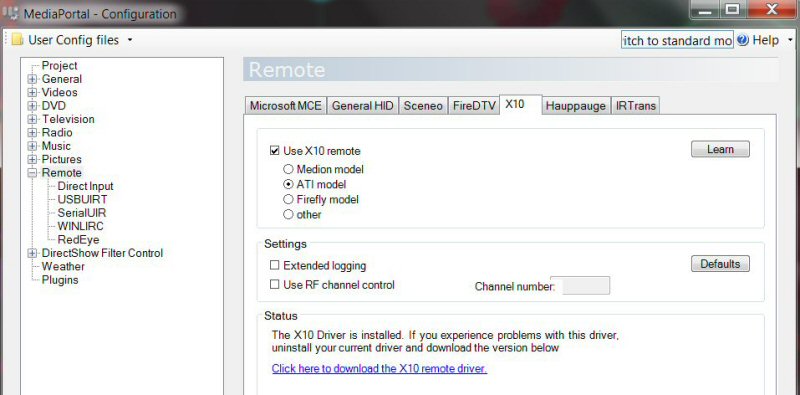
select X10, Check use X10 remote, ATI model, don’t check the use RF channel since it doesn’t seem to work with this driver on this OS. If you didn’t download the X10 remote driver, then click on the blue link on the page to download. Now, click “Learn”
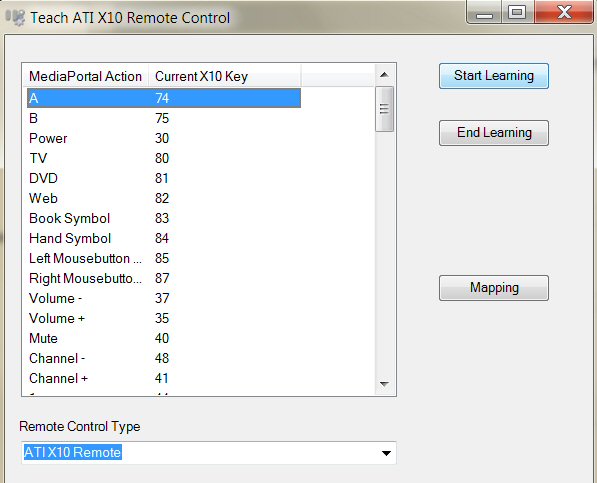
Teach ATI remote control window will pop up, highlight the first one, button A. Then Click button A on the remote, btw, make sure the USB receiver is plugged into the computer and reboot, the windows 7 will automatically supply the driver for it. The blue highlight will jump to the next one down when any button is pressed, so make sure the button you press is the one HIGHLIGHTED. To our experience, all buttons skip one except Lefthandmousebutton and Righhandmousebutton, so if your Lefthandmousebutton jumps 2 spaces down, then re-highlight Righthandmousebutton and start again.
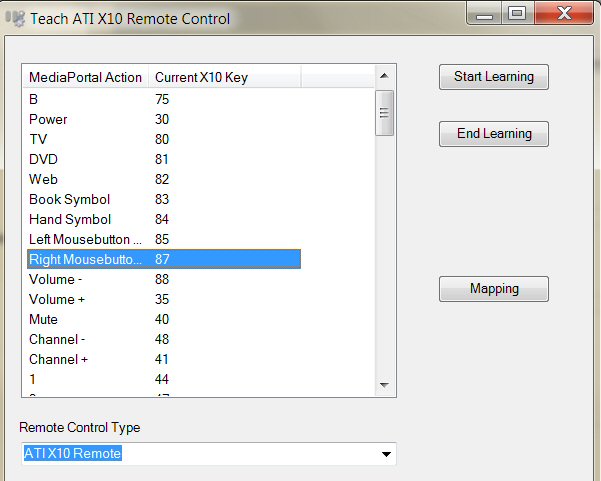
Keep going and watch to see if any button skips 2 spaces, restart at that button if needed.
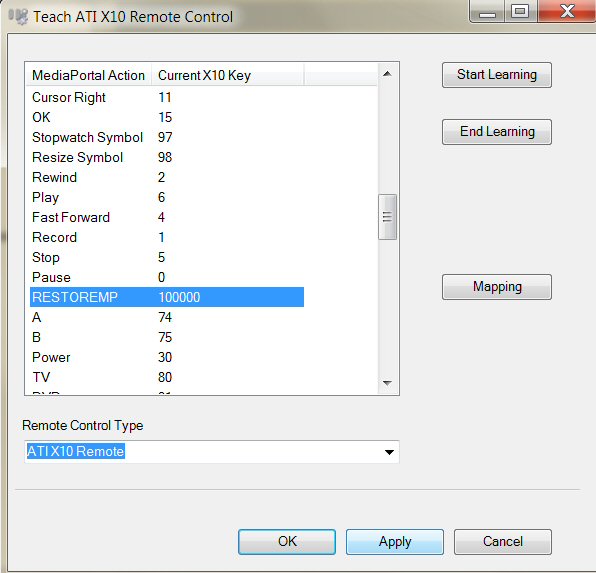
The last button is the STOP, click apply and then OK to finish the learning of the remote.
CONFIG GENERAL
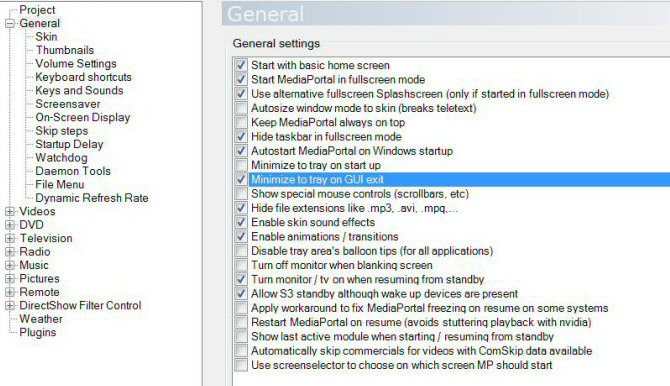
Config general is where you select how the mediaportal to load when started, since we’re going to use “home basic 2rows” from B&W1080 skin, we will select this option. We want mediaportal to load when windows load and fullscreen and minimize to tray when exit and hide the taskbar in full screen mode. If you select minimize to tray on start up, it will load mediaportal then minimize to the system tray which is good. We left other stuff default, but we need the Daemon tools for ISO movies and games. We use the daemon4304- light for windows 7 since we couldn’t seem to load any other versions sucessfully even with the newest one on the website.
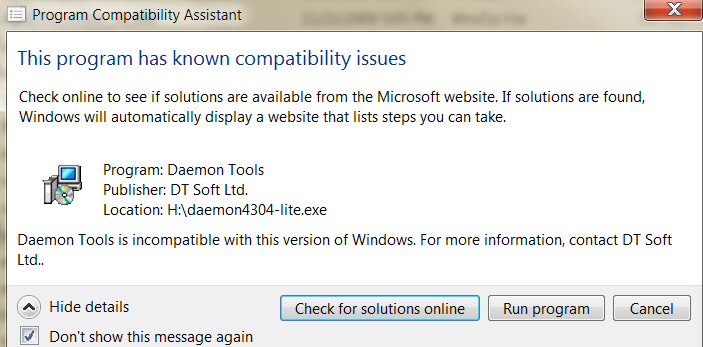
uncheck all the addons if you don’t want to install them on your browsers.
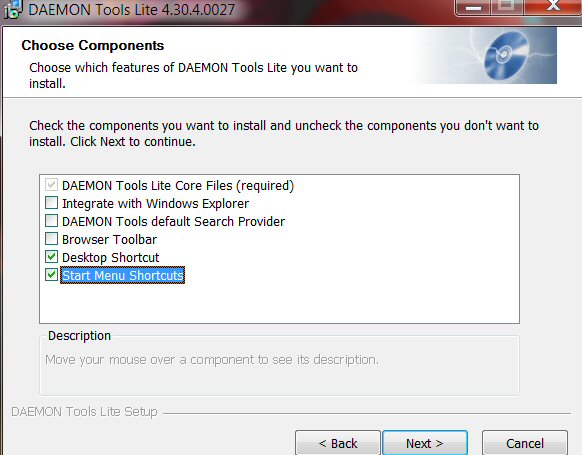
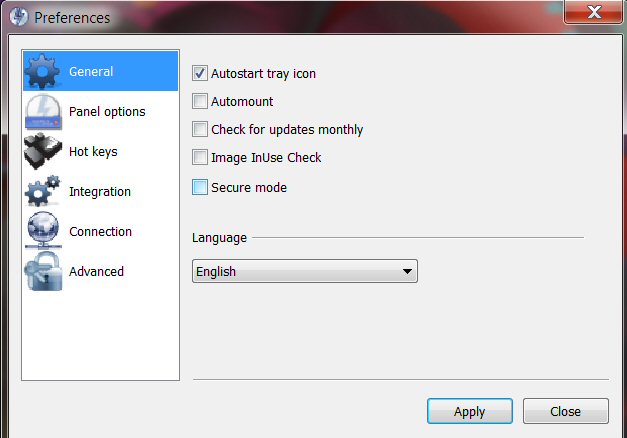
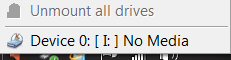
Remember the drive letter assigned by Daemon on the systray for configuring it in the mediaportal configuration.
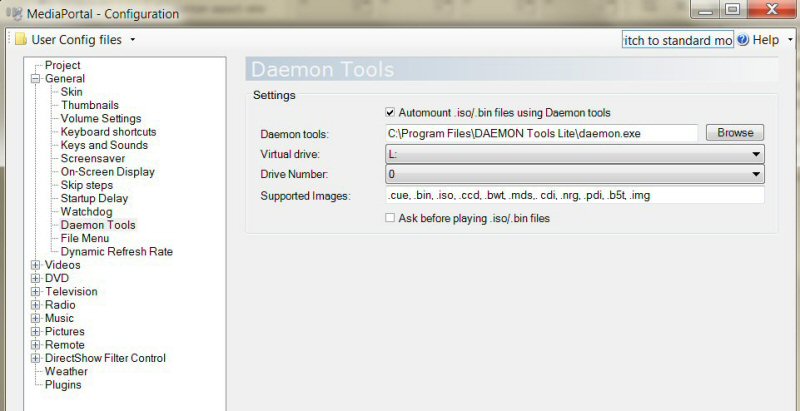
Change the virtual drive to “I” on the Daemon Tool screen for it to play ISO files. This “L” is the virtual drive for different computer screenshot. Change to whatever the letter designated by your computer. Now the Daemon is ready for mediaportal. Next is to make sure we add the “iso” extension in the extension option in media portal.
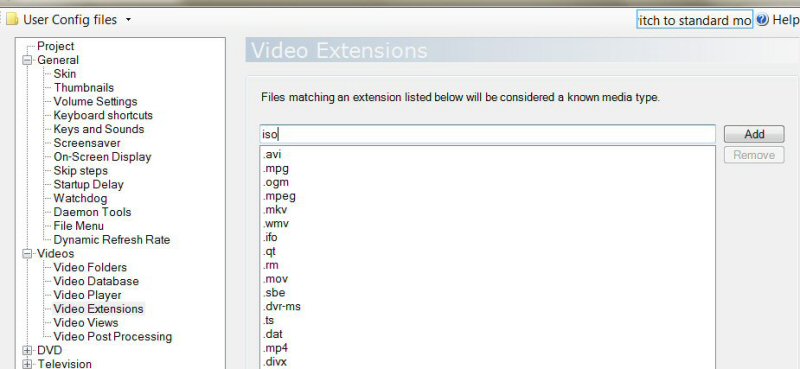
VIDEOS CONFIGURATION
We use mediaportal mainly for movies, for the kids to use remote to select the movies they want to see and watch by themselves. My 3 year old now can turn on the computer, TV and select the movie himself which shows how easy media portal operates. We need to set the video player option first. We use the power DVD 7 drivers that came bundled with our LG blu-ray drive, but you can download the trial versions from the website, all we need is the files needed to play all movies format. Other format that came with mediaportal, we have problem with lipsync and sound. When power dvd is installed, we should have the drivers in the video player options. This is our set up
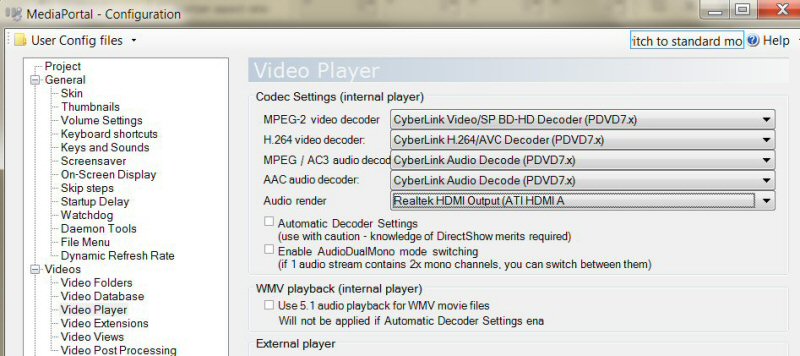
If we want the subtitle automatically on when the movie is played then we need to set the subtitle default on in the video section
We use MovingPictures for all the movies, so we need to go to plugins and select movingpictures and configure the plugin. Since we’re going to use basichome as default, make sure the “inhome” is selected and click config.
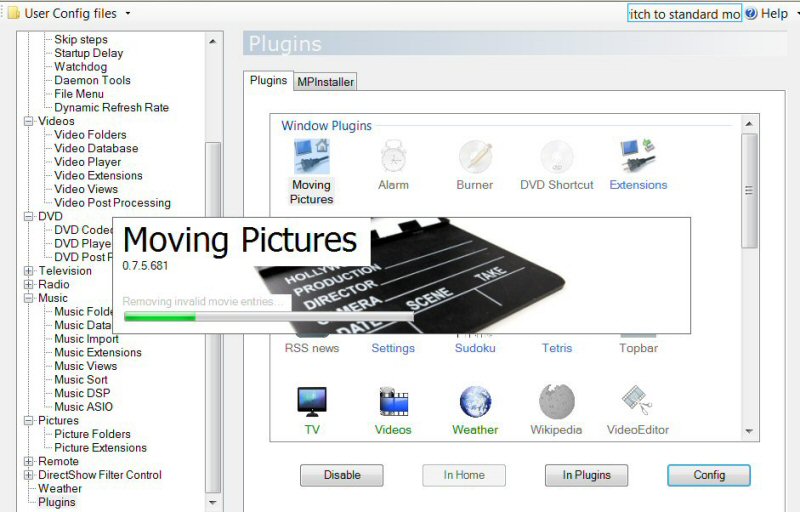
Click the tab movie importer to add movie folders, just browse to a folder and add, also find network folders if configured correctly.
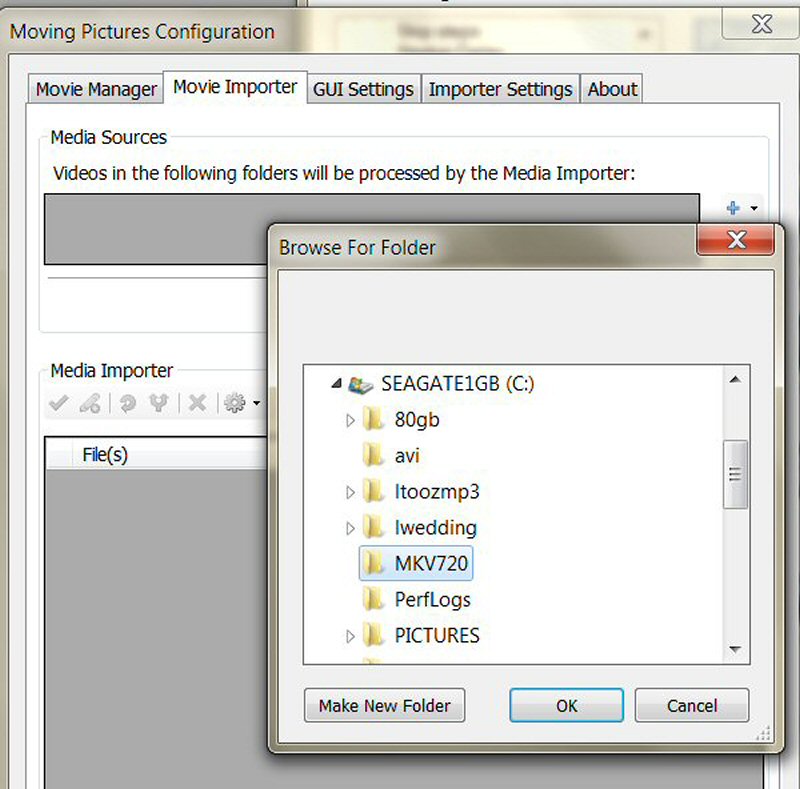
As soon as we click OK, it will automatically download all the information of the movies and all the artworks available on the net, like we noticed before, the 0.7.5 doesn’t load as many covers as the old 0.7.2 version
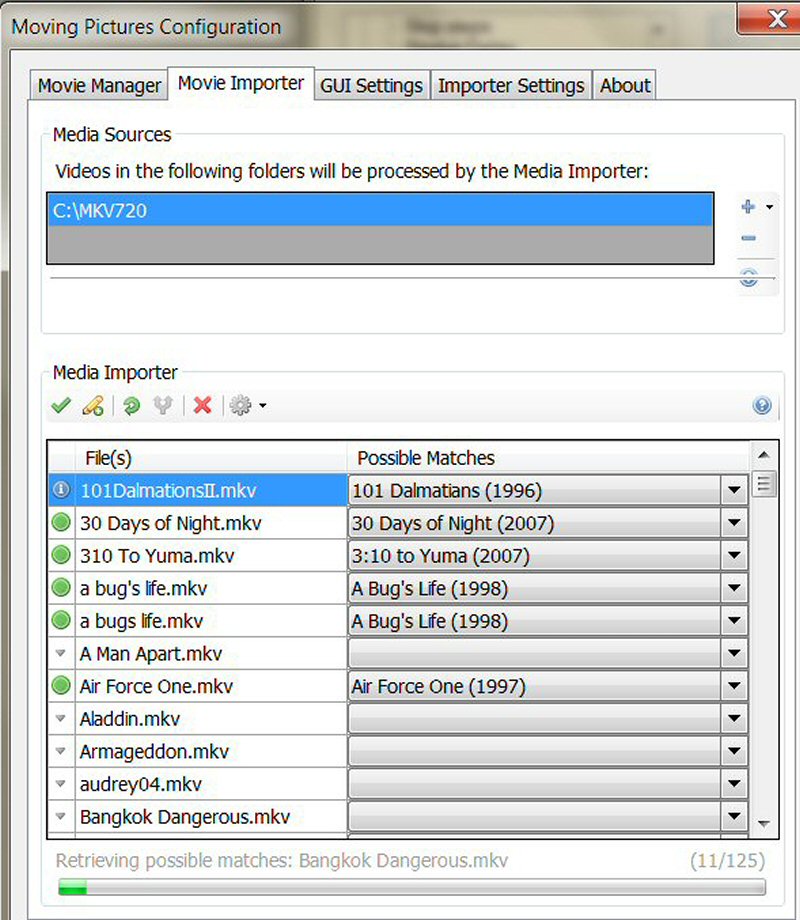
Since the 101 dalmation II is not loaded, just has many options, we had to click the list and choose the correct one.
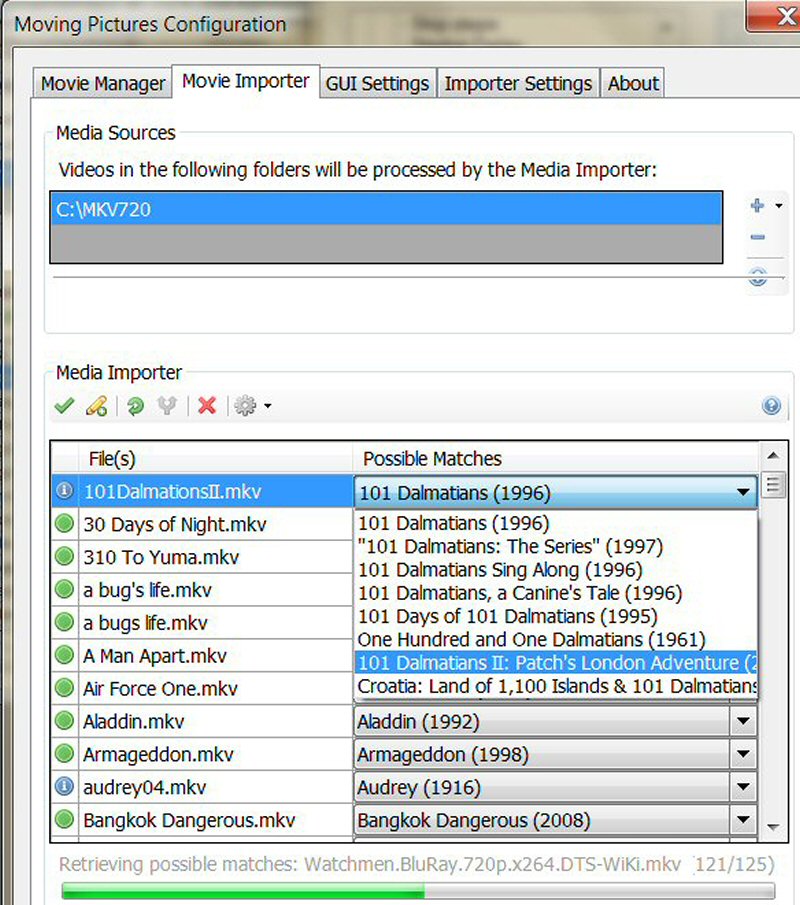
In Gui Settings, select the defaul view, we like the poster view, the default is list. Select whatever you want when mvp loaded up.
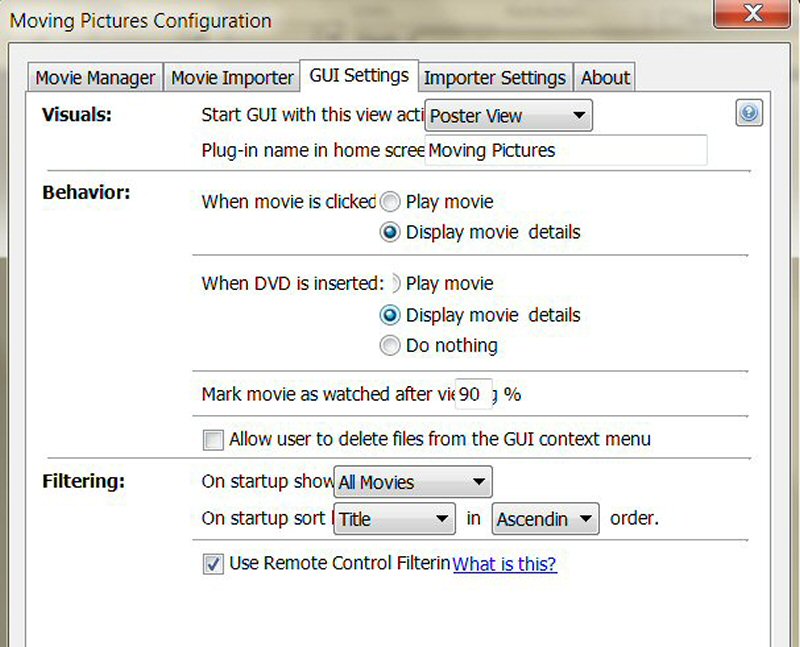
There are many movies that the new 0.7.5 missed the cover art which leaves empty spaces, although when you click, it will show the movie links and information.
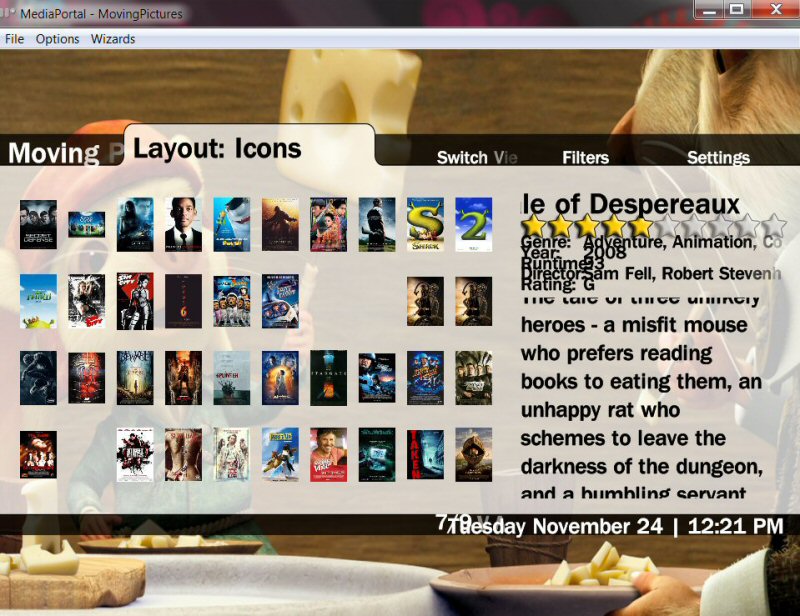
PICTURES
This one is just add pictures folders to the list and we select the Ken Burns effects supplied with mediaportal which shows effects on the slide show.
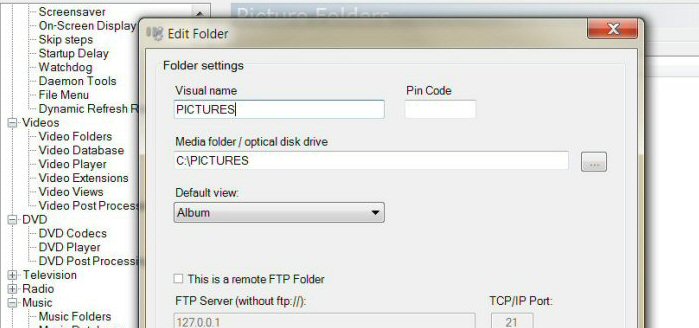
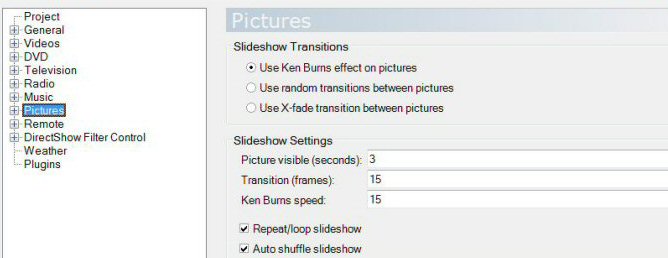
MUSIC
Just add music folder to the list.
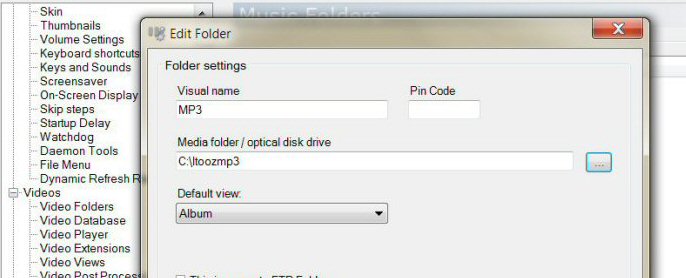
DVD SETTING
If we want the player to display subtitle we need to check it as default.
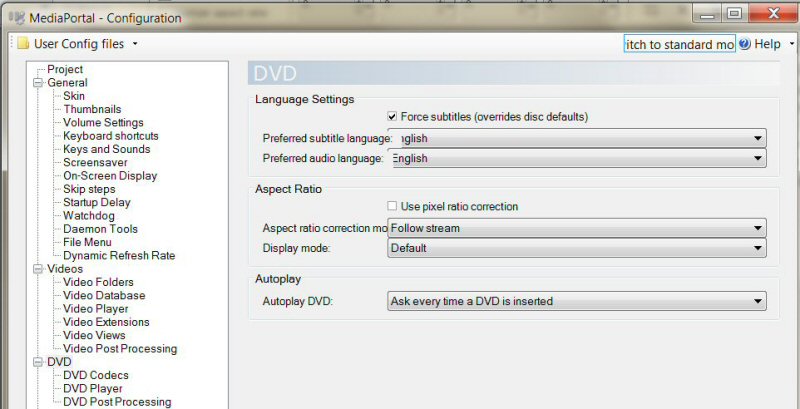
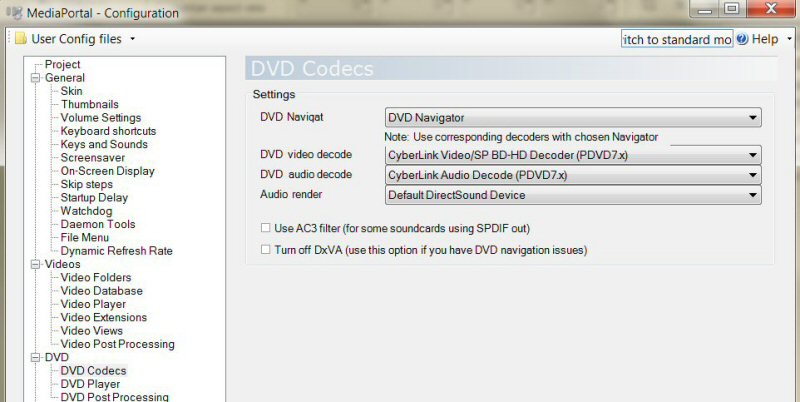
We don’t play music that much, so we don’t get into the artwork and displays in depth. The main thing is the B&W1080 2rows basic home. You can go there to learn how to edit and customize the 2 rows if you like.
WEATHER SETTING
Add new city to see if it finds it, if it does, just add it, change the temperature and other options.
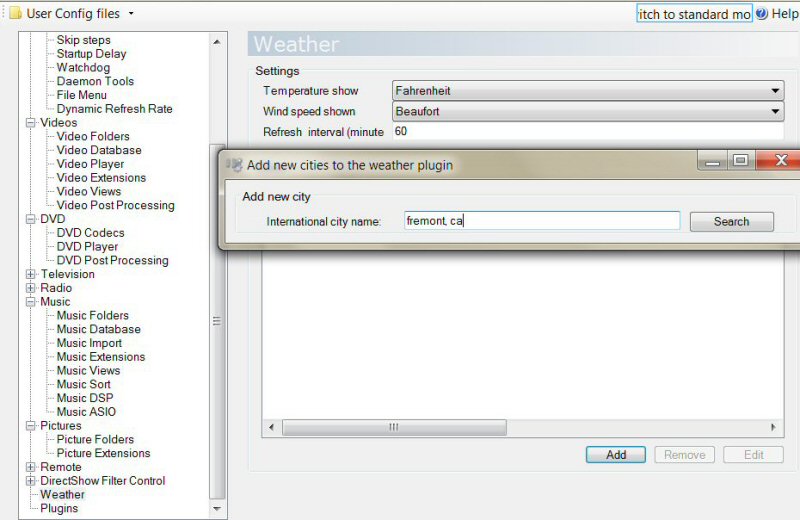
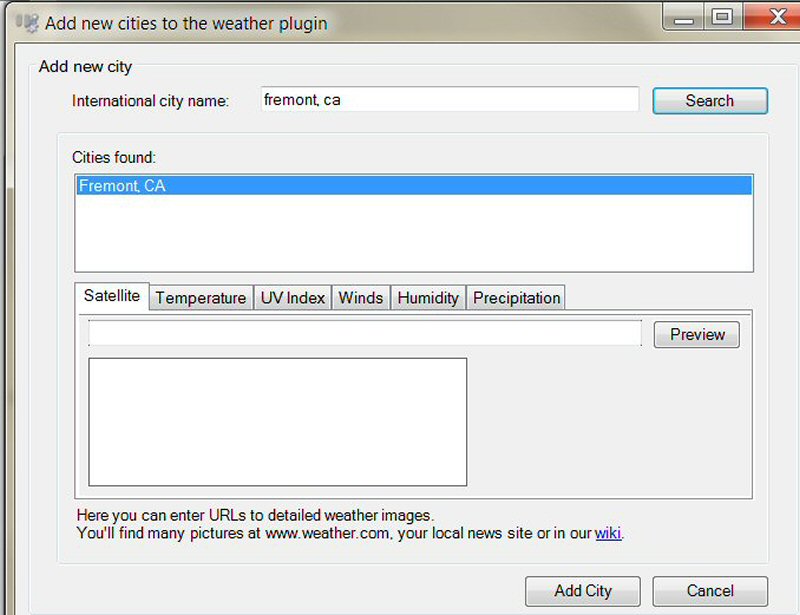
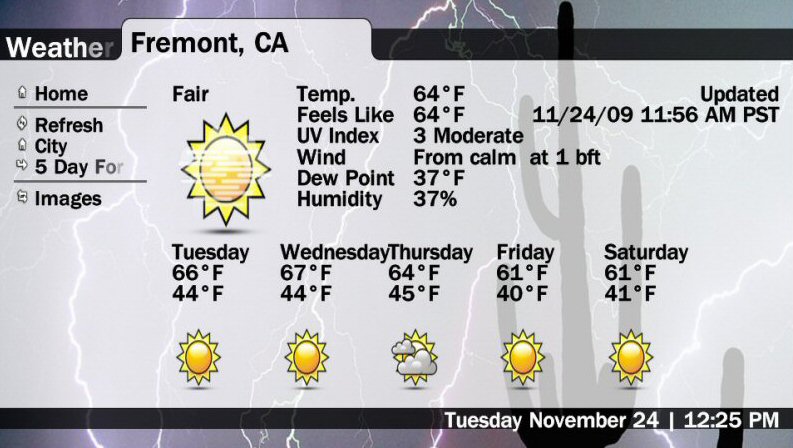
2 ROWS BASIC HOME of BLACK & WHITE 1080 CUSTOMIZED
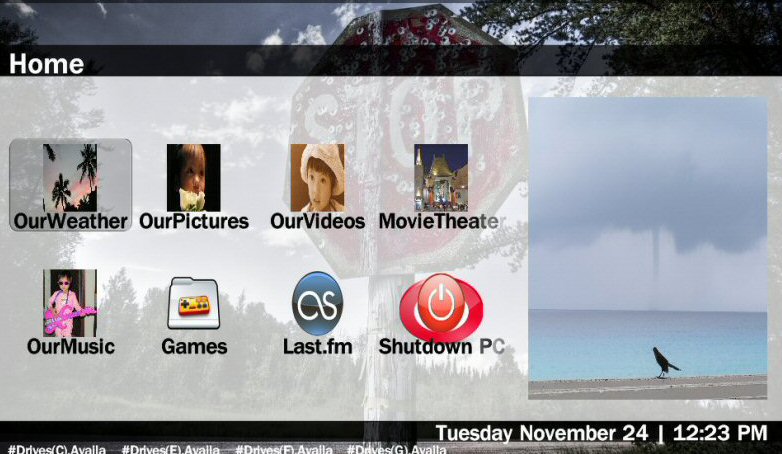
TO ENABLE SUBTITLE IN MEDIA PORTAL
The AUTOLOAD VSFILTER in Haalisplitter must be set to YES
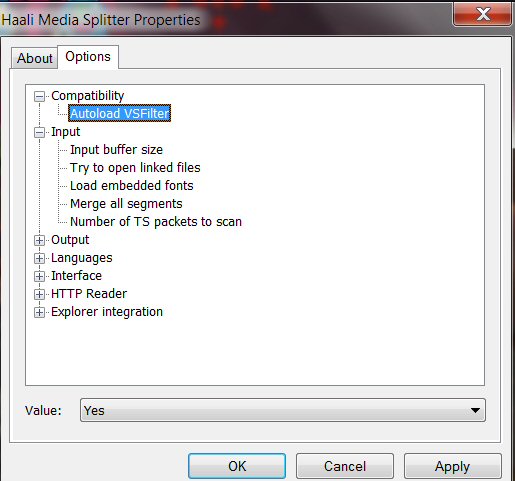
LASTFM PLUGIN & AUDIOSCROBBLER
Enable, inhome, and set up with audioscrobbler for username & password.
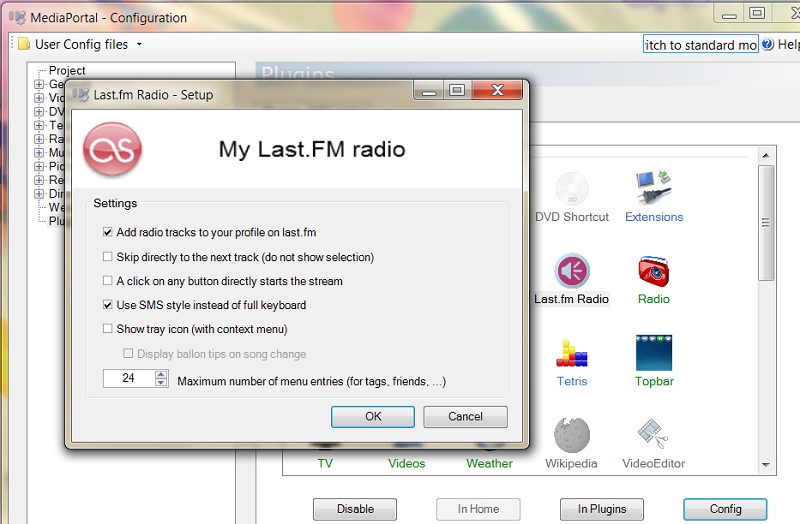
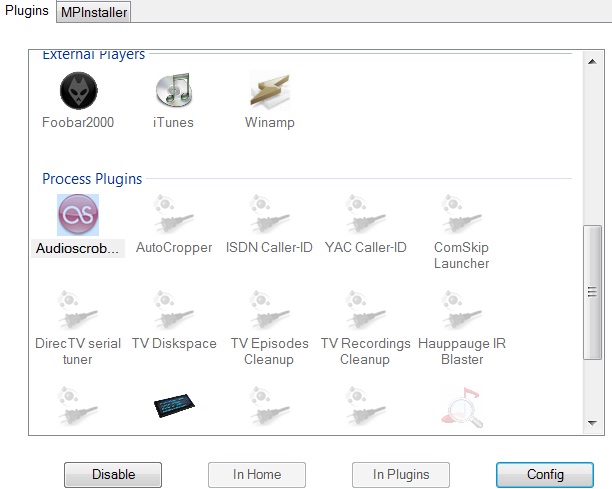
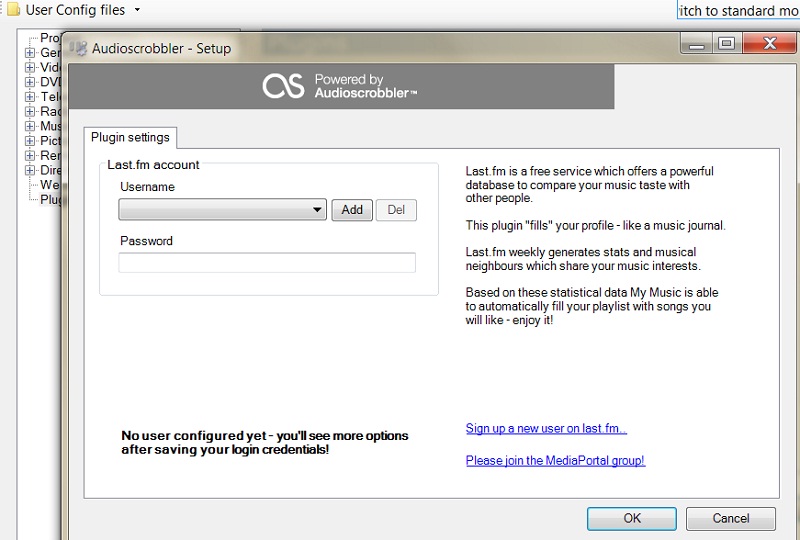
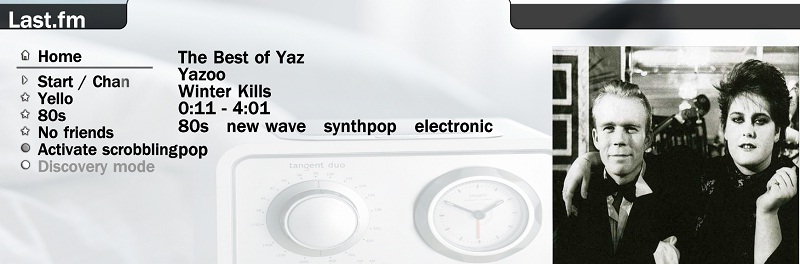
GUIPROGRAMS.MPI
This program is to launch files or programs in your computer. It can be set inhome with Black&White1080. Although it works quite well in windows XP, we still have problems with old programs in windows 7. New programs works fine. In windows XP we can execute the MPI extension file, but not in windows 7, luckily, mediaportal does have an mpi windows installer, just go to the mediaportal folder in the programfiles folder and you will see MPInstaller.
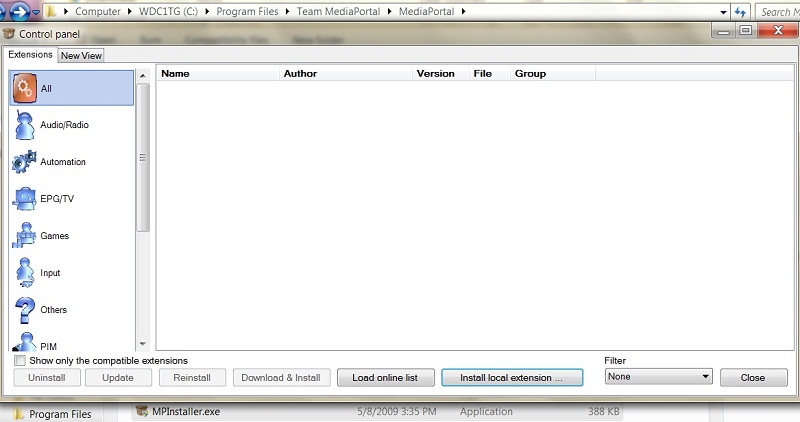
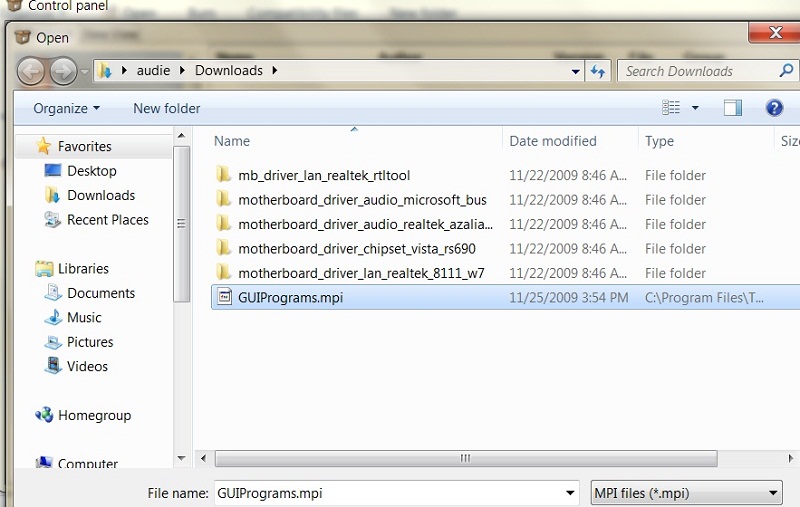
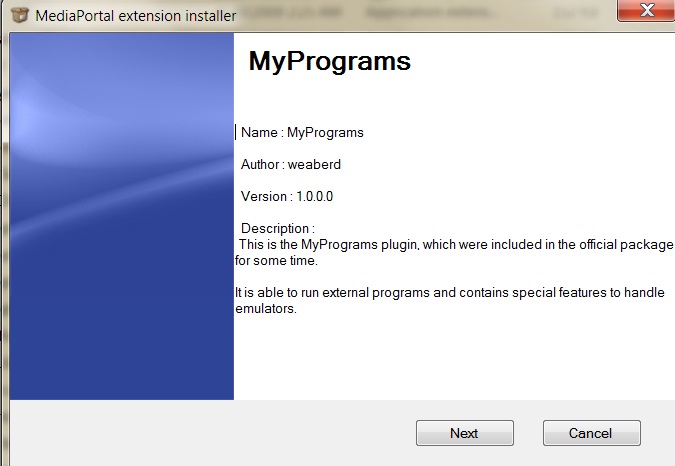
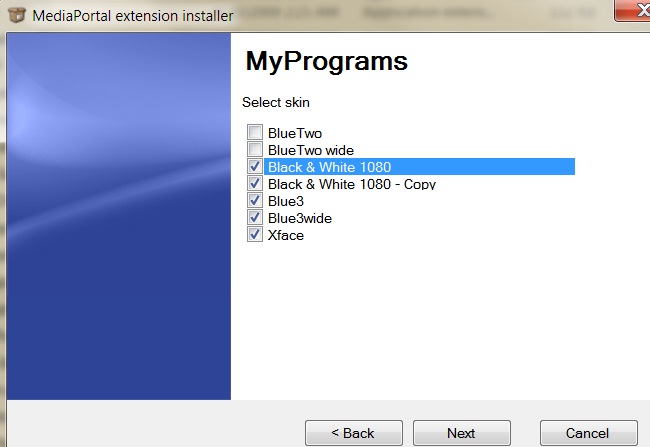
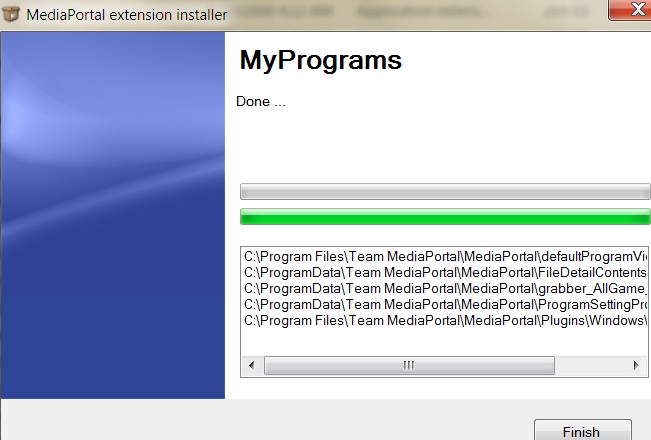
When the installation is done, we should have an myprogram icon in the plugins windows. We can configure it inhome and start assign programs to it. Make sure it’s an application launcher. Add child. If you have the picture for the program, enter with the option imagefile.
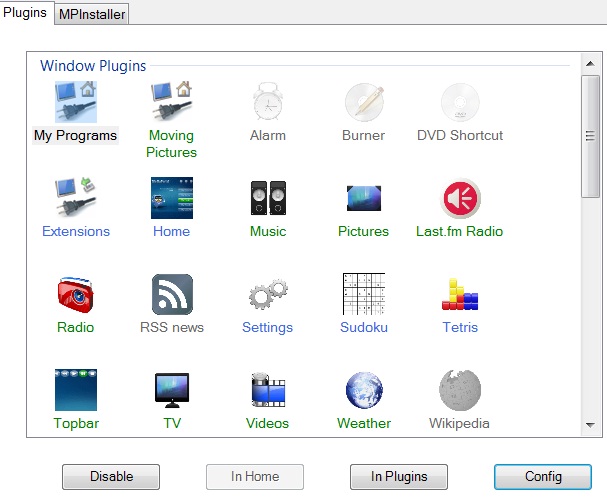
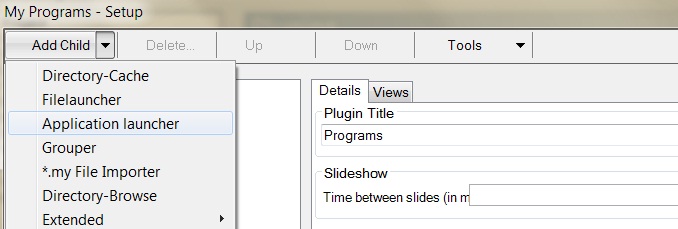
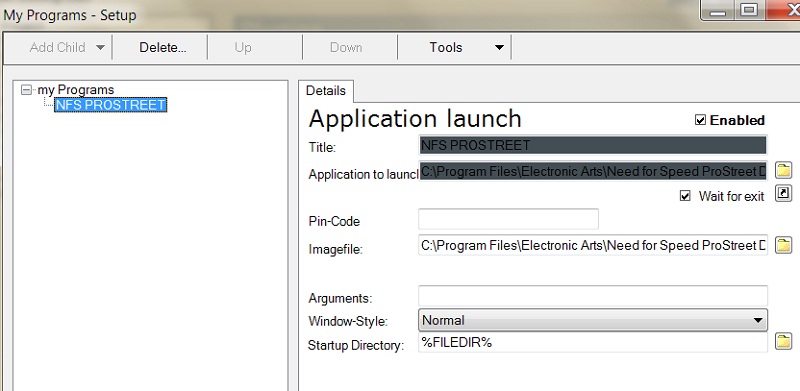
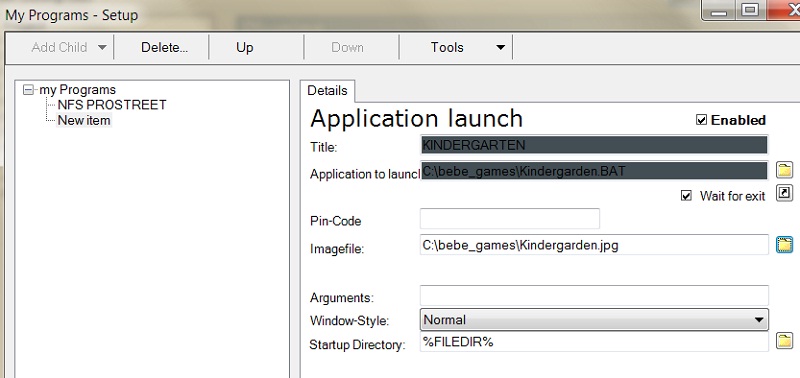
If we load everything correctly, we should see all the icons when we click the games in B&W1080 screen.
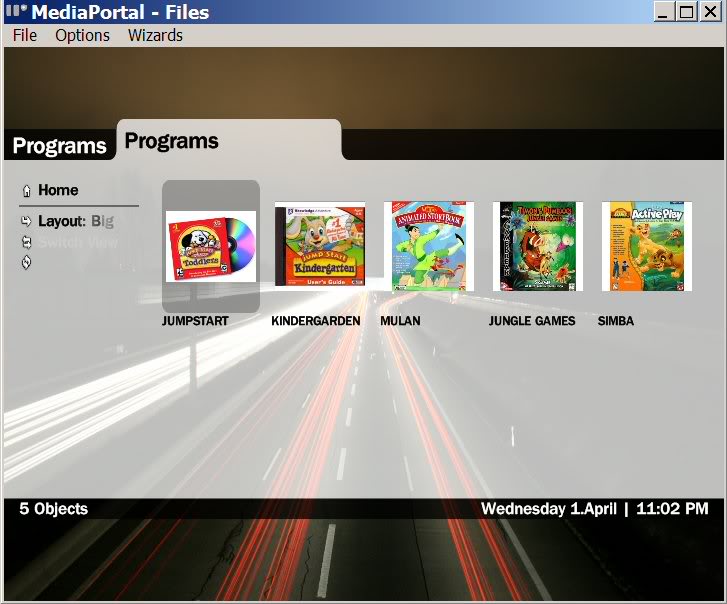
BTW, in windows 7, for black & white 1080 to display everything correctly, the monitor refresh rate must be set to 60hz or higher (default was 30hz), we set our resolution at 1770×1000 and we couldn’t get the control bar on top of the screen @ 30hz until @60hz.

1 Trackback or Pingback