Before installing any Mac OS X onto your PC or laptop, always check the internal devices to see if they’re supported by Mac OS X. Better yet, before buying any PC or Laptop for installing Mac OS X, check the devices before actually buying them.
This is device ids of my original HP Envy 4-1117nr.
These days, laptop manufacturers use wifi – bluetooth module combo. The new one like this isn’t supported by Mavericks, hence I had to buy a $10 AR5B195 Atheros AR9285 and AR3011 (3.0) bluetooth combo to replace it. I bought a Broadcom BCM43225 combo, but I couldn’t get the wifi to work, so don’t buy this combo module.
1. Make sure to get the Windows 8.x product serial number for registration when you reload Windows 8 or upgraded to 8.1 (same class). Use the product serial extracted to get the Windows 8.1 ISO. When everything is done and burned, download all Windows 8.1 drivers for your laptop, in my case it’s HP Envy 4-1117nr.
2. Use Macrium Reflect to back up all partitions in case you want to go back to original STATE. Make sure to back up to an external USB hard drive because the internal hard drive will be wiped out in the process.





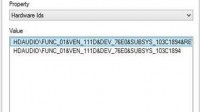



2 Trackbacks and Pingbacks